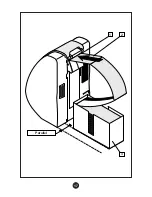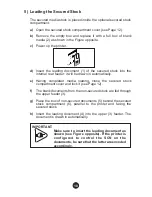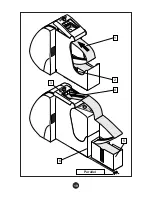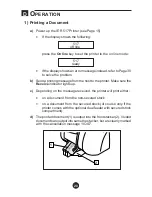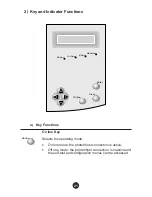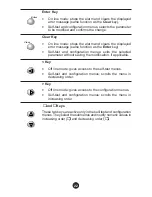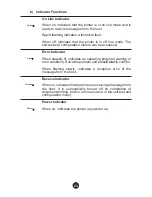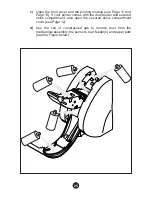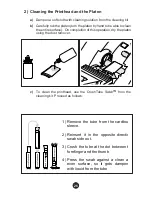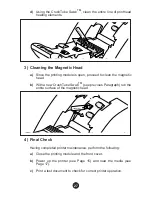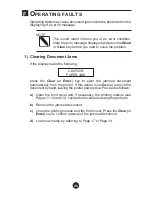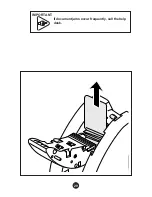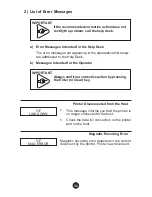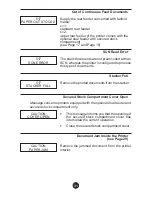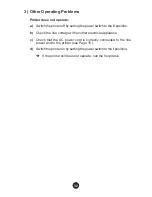Reviews:
No comments
Related manuals for 517

S50
Brand: La Spaziale Pages: 57

P180
Brand: La Pavoni Pages: 16

FB 70
Brand: La Marzocco Pages: 17

Magimix VERTUO NEXT
Brand: Nespresso Pages: 32

12591
Brand: Russell Hobbs Pages: 8

LOOK Selection DeLuxe 1011
Brand: Melitta Pages: 45

03510
Brand: Beem Pages: 72

TAL-2100ER
Brand: TAKE-A-LABEL Pages: 6

FUTURMAT RIMINI SOUL
Brand: Quality Espresso Pages: 88

CM-8433
Brand: HOFFEN Pages: 46

MCCM1NW12
Brand: Magic Chef Pages: 20

3600-PA
Brand: CTM Pages: 187

CB 10W
Brand: Animo Pages: 53

2 lb. EXPRESSBAKE recip
Brand: Oster Pages: 76

PerfectCoffee MC01
Brand: Waeco Pages: 76

SIN 006
Brand: STARBUCKS Pages: 9

SF-2800
Brand: Alpina Pages: 39

UCNP115-SS01A
Brand: U-Line Pages: 16