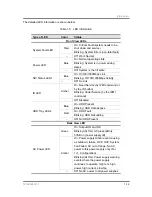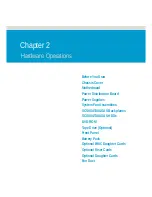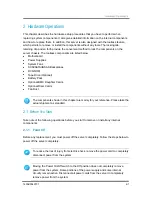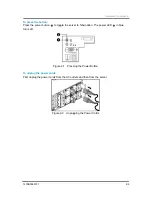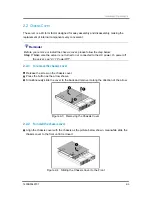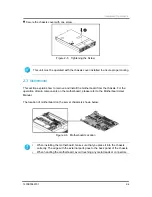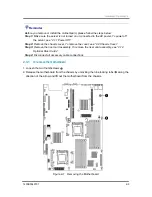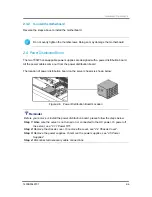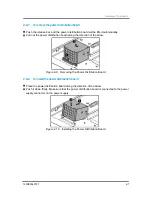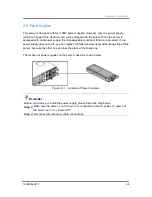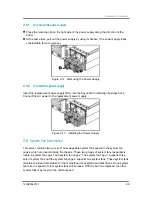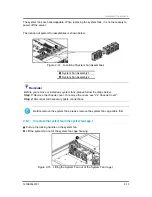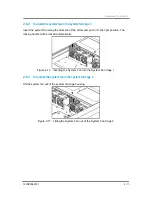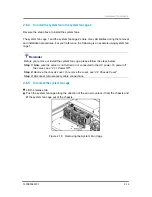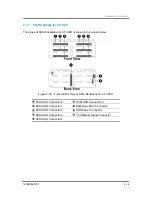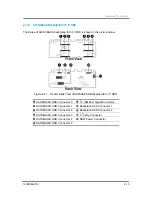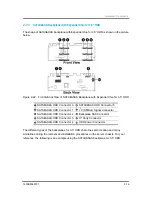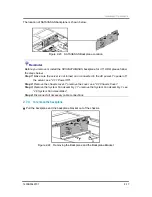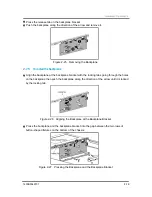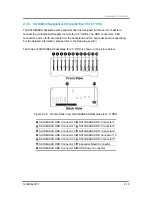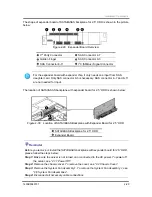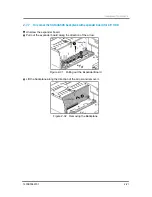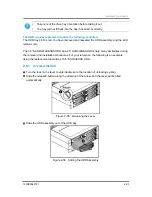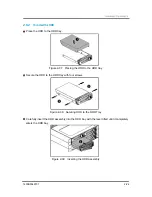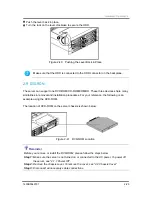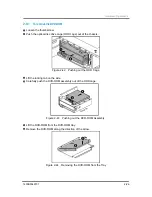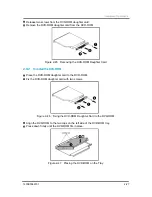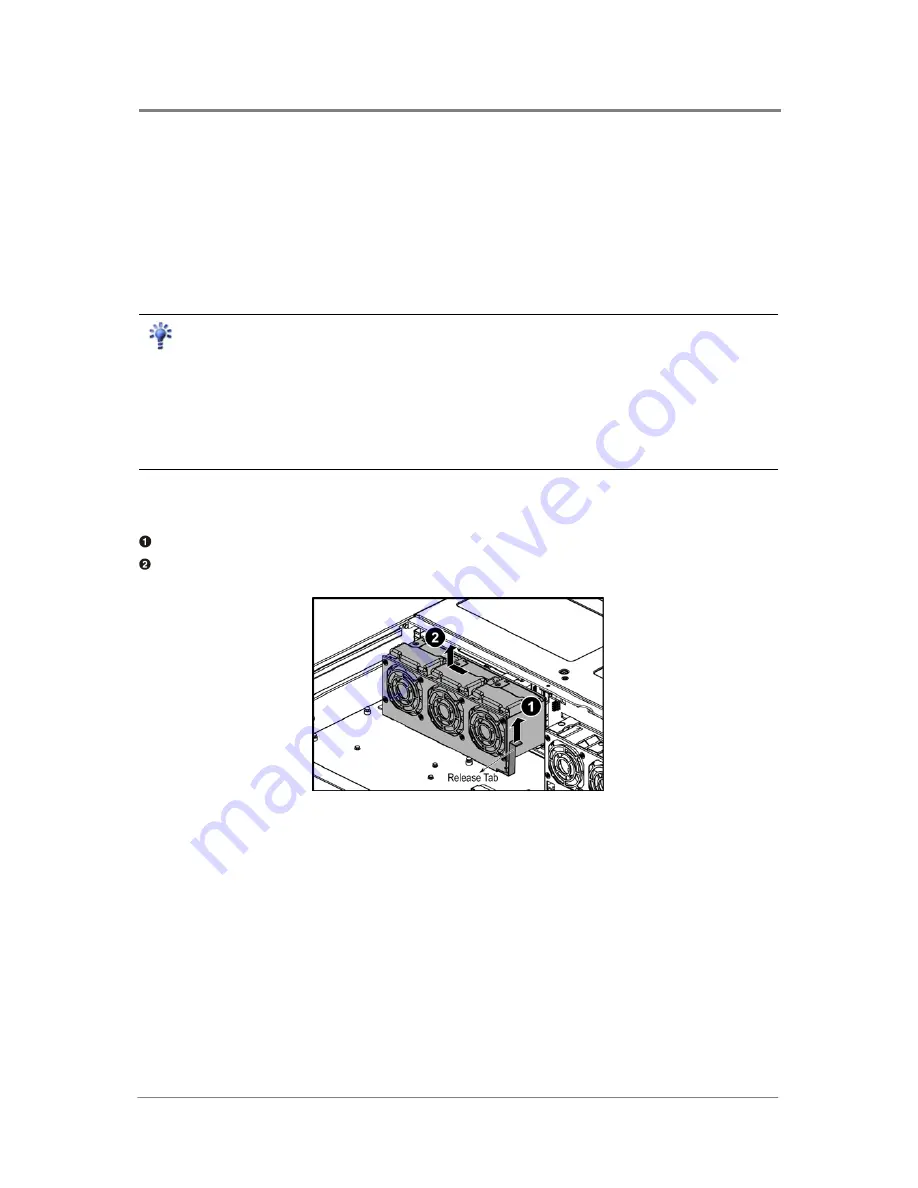
Hardware Operations
1230B0049701
2-12
2.6.4
To install the system fan in the system fan cage 2
Reverse the step above to install the system fans.
The system fan cage 1 and the system fan cage 2 share many similarities during the removal
and installation procedures. For your reference, the following is an example using system fan
cage 1.
Reminder
Before you remove or install the system fan cage, please follow the steps below:
Step 1: Make sure the server is not turned on or connected to the AC power. To power off
the server, see “2.1.1 Power Off”.
Step 2: Remove the chassis cover. To remove the cover, see “2.2 Chassis Cover”.
Step 3: Disconnect all necessary cable connections.
2.6.5
To remove the system fan cage
Lift the release tab.
Push the system fan cage along the direction of the arrow to unlock it from the chassis and
lift the system fan cage out of the chassis.
Figure 2-18 Removing the System Fan Cage
Summary of Contents for ISR2500-6
Page 3: ......
Page 103: ...Daughter Cards China RoHS Regulations Appendix...