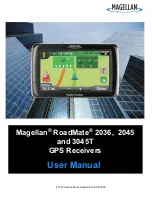HOW TO INSTALL THE IFIT TRACK APP
Pair and set up the tracker pod with your
iOS device
(iPhone
®
4s and later)
or your
Android device (Android
4.3 and later)
that supports BLUETOOTH
®
4.0 wireless
technology.
On your iOS or Android device, open the App Store
℠
or the
Google Play™ store, perform a search for the free iFit Track
app, and then install the app on your device.
Make sure that the BLUETOOTH option is enabled on
your device.
Then, open the iFit Track app and follow the
instructions to learn how to set up an iFit account, set up and
customize settings for the tracker pod, enter and track infor-
mation, and set goals.
Make sure to customize the settings
for the tracker pod.
The first time that you use the tracker pod, press and
hold the button on the tracker pod for 10 seconds; this
will remove the tracker pod from shipping mode.
To pair the tracker pod to the iFit
Track app on your device, first
press the button on the tracker
pod repeatedly until the red LED
indicator lights. Next, press and
hold the button on the tracker pod
for 2 seconds; the red LED indi-
cator will flash every few seconds.
The tracker pod will attempt to
pair for 1 minute.
Then, open the iFit Track app on your device, select the
tracker pod from the list of discoverable devices, and touch
the Connect button. The iFit Track app will notify you if pairing
succeeded or failed.
If pairing is successful, the LED indicators on the tracker pod
will light in succession for a few seconds. The tracker pod will
then sync to the iFit Track app for up to 2 minutes.
HOW TO WEAR THE TRACKER POD
IN THE BAND
Use the included band that best
fits on your wrist.
Make sure that
the band is slightly loose on
your wrist.
Orient the tracker pod
so that the arrow on the tracker
pod is pointing parallel to the band
as shown.
Then, press the tracker pod into the opening in the band.
Orient the band so that the arrow on the tracker pod is in the
12 o’clock position and place the band on your wrist. Reverse
these actions to remove the tracker pod from the band.
Note: If none of the included bands fit on your wrist,
please contact Customer Care by sending email to
support@iFit.com.
Note: As with any watch or jewelry, a very small percent-
age of users may experience skin irritation while wearing
the band. If you experience any skin irritation, discontinue
wearing the band and carry the tracker pod in your pocket. If
you have questions, send email to support@iFit.com.
INDEPENDENTLY
Simply place the tracker pod in your pocket to carry the
tracker pod independently.
Make sure that the tracker pod
will not fall out of your pocket as you move.
HOW TO CLEAN THE BAND
Regularly remove tracker pod from the band and clean the
band with water and a few drops of mild liquid soap.
Do not
submerge the tracker pod in water, and do not place
the band or the tracker pod in a dishwasher, washing
machine, or dryer.
Allow the band to dry thoroughly before
you put it back on your wrist.
HOW TO USE THE TRACKER POD
1. Select a mode if desired.
IMPORTANT: The tracker pod will track and record
information such as your movement and your calorie
expenditure even if you do not select a mode.
Press the button on the tracker pod repeatedly to select
a mode. An LED indicator on the tracker pod will indicate
which mode is selected.
LED Indicator
Mode
Blue
Sleep
Amber
Exercise
Red
Pair and Sync
The LED indicators will turn off and the tracker pod will
enter a power saving mode automatically after a few
seconds if the button is not pressed.
When the battery level of the tracker pod is low, the LED
indicators on the tracker pod will flash simultaneously for
a few seconds every minute. See HOW TO REPLACE
THE BATTERY.