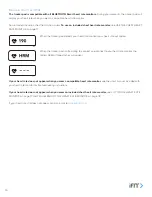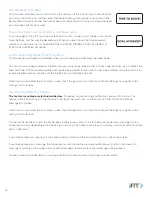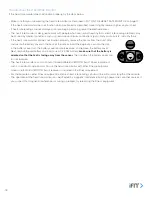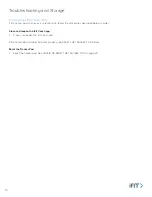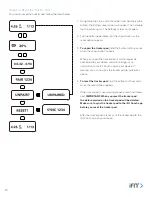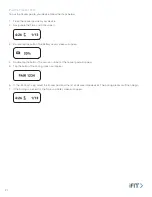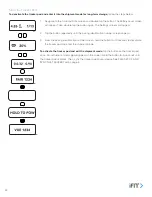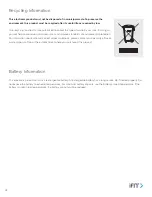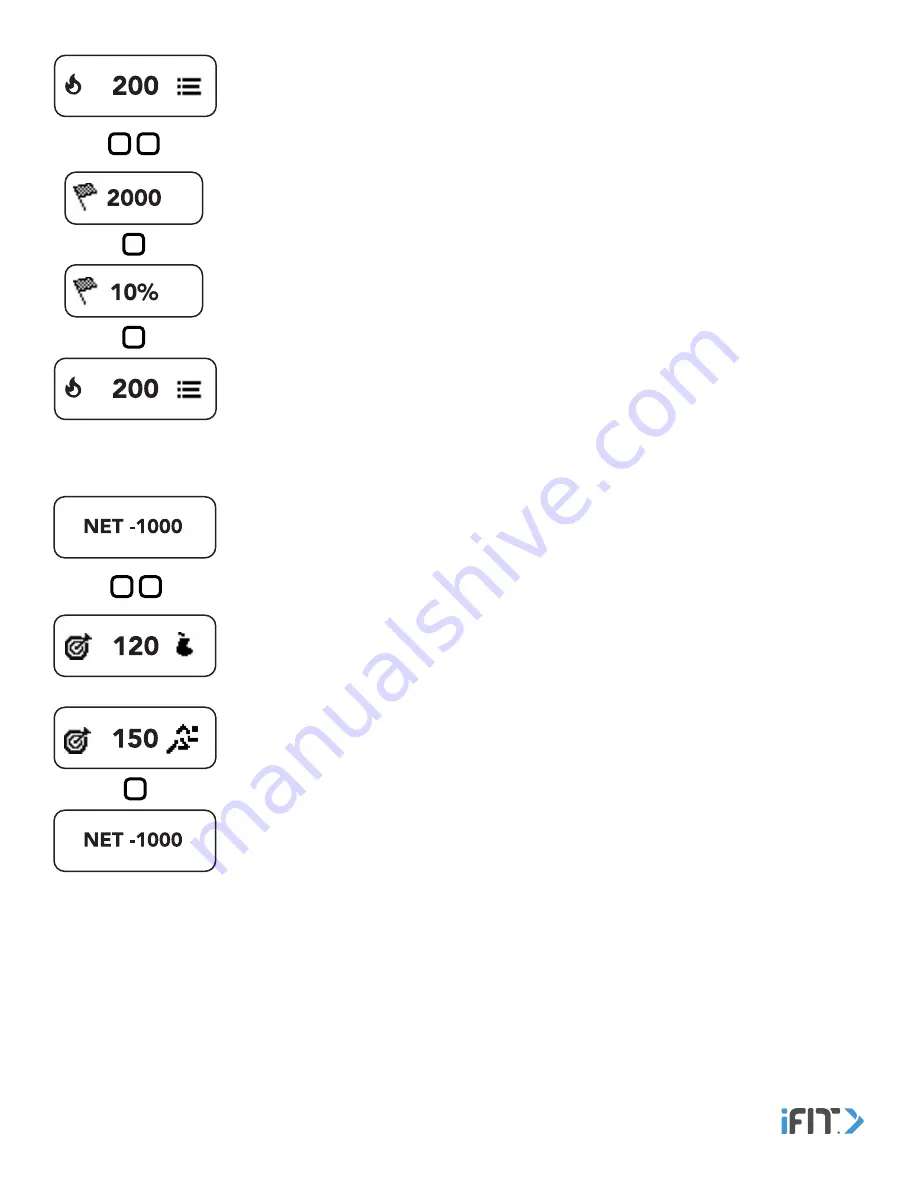
10
Calories Burned
—This screen displays the approximate number of calories you have burned .
Double tap the button to view your calories burned goal status and your calories burned
goal percentage . The screen will advance automatically every few seconds; tap the button
repeatedly to view the screens more quickly .
Target Calories Goal
—This screen displays the status of your target calories goal . Double tap
the button to view your current calories status . If you can eat more calories and still meet your
goal, a pear icon and the number of calories that remain to be eaten will appear . If you need
to burn more calories, a runner icon and the number of calories that remain to be burned will
appear .
Note: For this feature to function, you must enter calories you have eaten into the tracker pod or
the iFit Coach app. See ENTER CALORIES on page 13.