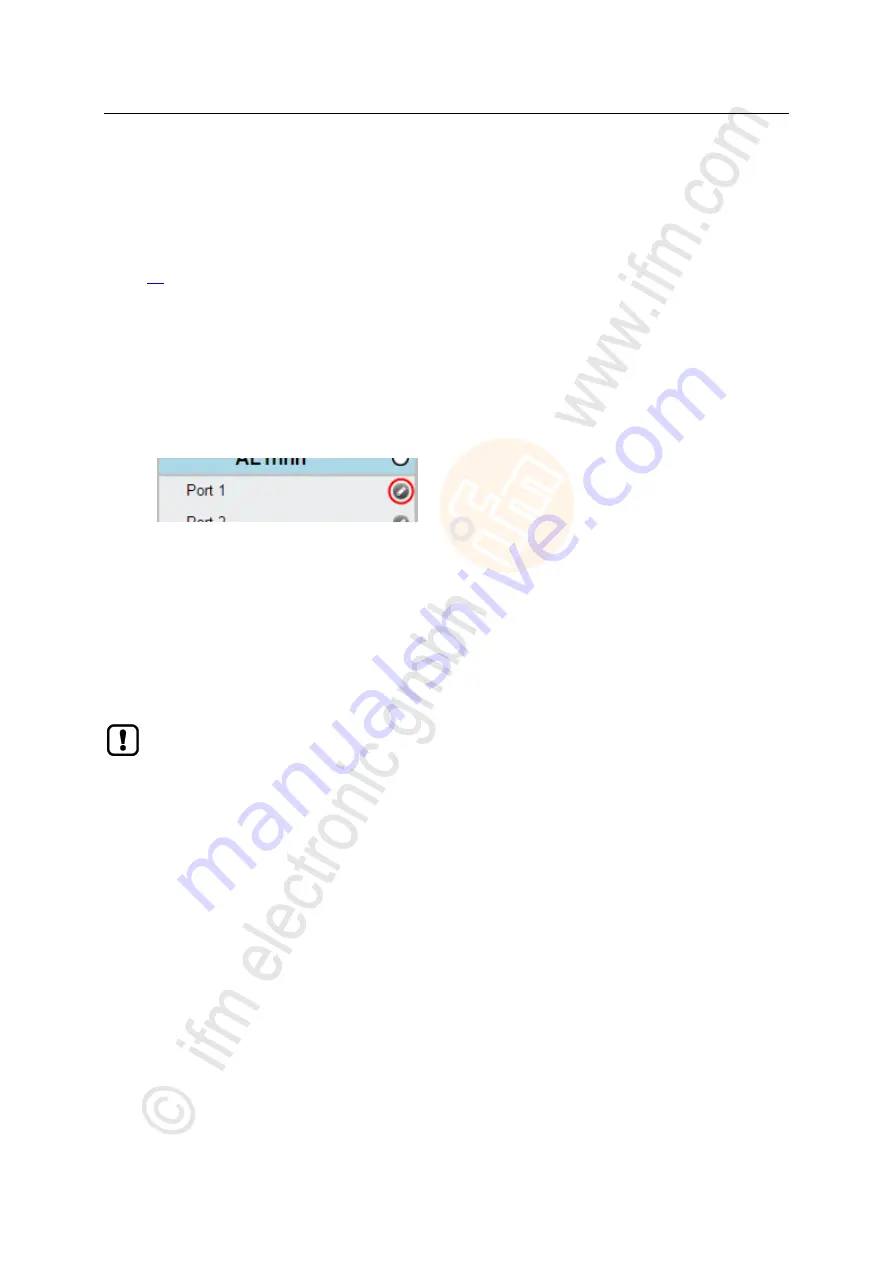
42
ifm
Operating Instructions IO-Link Master with Profinet interface StandardLine 8 Ports IP 65 / IP 67 (AL1102)
2017-05-31
Configuration
>
8.3.1
Offline parameter setting: Add IO-Link devices manually
22817
The AL1102 supports the automatic recognition of IO-Link devices that are connected to the IO-Link
interfaces. In addition to the automatic recognition of IO-Link devices in the online mode, the user can
also manually add IO-Link devices to the device configuration (e.g.
→
Offline parameter setting
(
1 Set up offline configuration
►
Start LR DEVICE.
►
Add AL1102 to an offline configuration.
>
LR DEVICE shows AL1102 in [OFFLINE] section.
2 Add IO-Link device to configuration.
►
Under [OFFLINE]: Click on [AL1102].
>
LR DEVICE shows the available parameters of the AL1102.
►
Click on the symbol at the required port.
>
The dialogue window [Gerät auswählen] appears.
►
Select the required IO-link device from the list.
►
Click on [OK] to add the selected IO-Link device to the device configuration.
>
IO-Link device appears at the selected port.
3 Configure IO-Link device
►
Mouse click on the port to which the IO-Link device is connected.
>
LR DEVICE shows the available parameters of the IO-Link device.
►
Configure IO-Link device.
Information about the available parameters of the IO-Link device:
→ Operating instructions of
the IO-Link device
►
Store changed configuration on the IO-Link device.
►
Click on [AL1102].


































