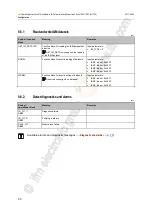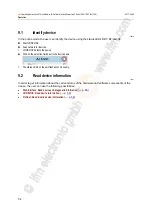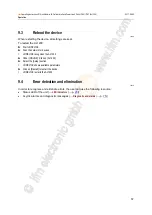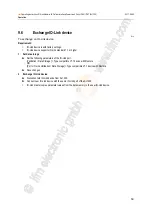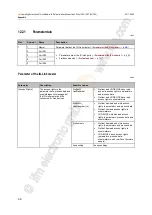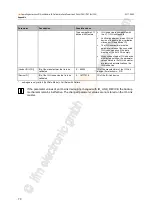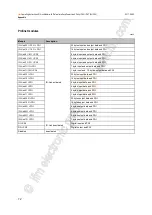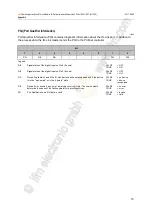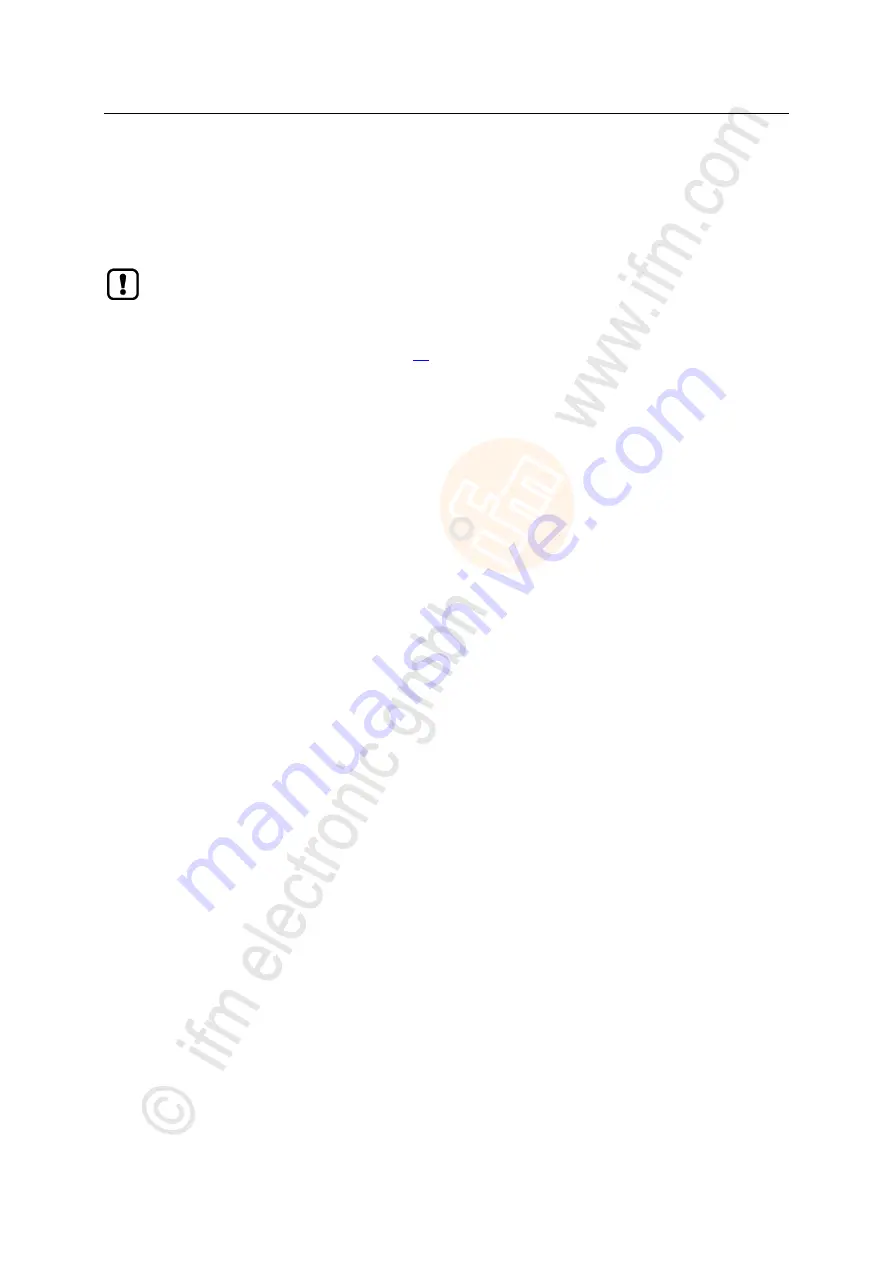
58
ifm
Operating Instructions IO-Link Master with Profinet interface PowerLine 4 Ports IP 65 / IP 67 (AL1200)
2017-06-02
Operation
>
9.5
Firmware update
22425
The new firmware is installed via the device's web interface.
If the firmware update is not successful, deactivate all connections to the Profinet PLC, LR
SmartObserver and LR DEVICE and repeat the process.
► Stop Profinet PLC.
► Set the parameter [IP address SmartObserver] to 255.255.255.255 (→
Configure the
interface to the SmartObserver
(
► Stop the LRAgent.LRDevice service in the Windows task manager.
To install a new firmware version on the device:
Requirements
>
File with new firmware has been downloaded.
>
Ethernet connection between laptop/PC and device is established.
1 Call up web interface
►
Start web browser.
►
Enter the following into the address field of the browser: and confirm with [ENTER]:
<IP-Adresse des Geräts>/update
>
Web browser shows the [Firmware Update] page.
2 Load new firmware to AL1200
►
Click on [Datei auswählen].
>
Dialogue window appears.
►
Select the firmware file and click on [Öffnen] in order to adopt the file.
►
Click on [Submit] to start the firmware update.
>
Firmware is being loaded to the device.
>
After successful storage, the success message is displayed
3 Restart the device
►
Click on [Restart device now] to restart the device.
>
The status LED RDY flashes quickly.
>
Firmware is updating.
►
Follow the instructions in the browser.
Summary of Contents for AL1200
Page 78: ......