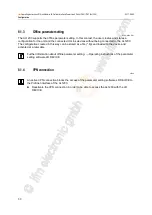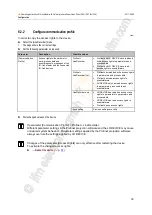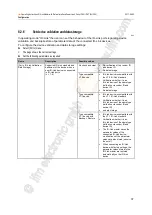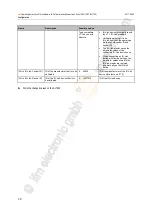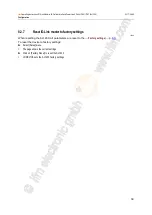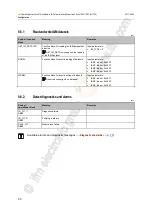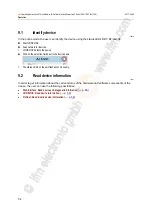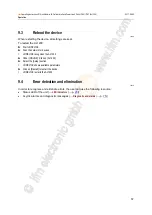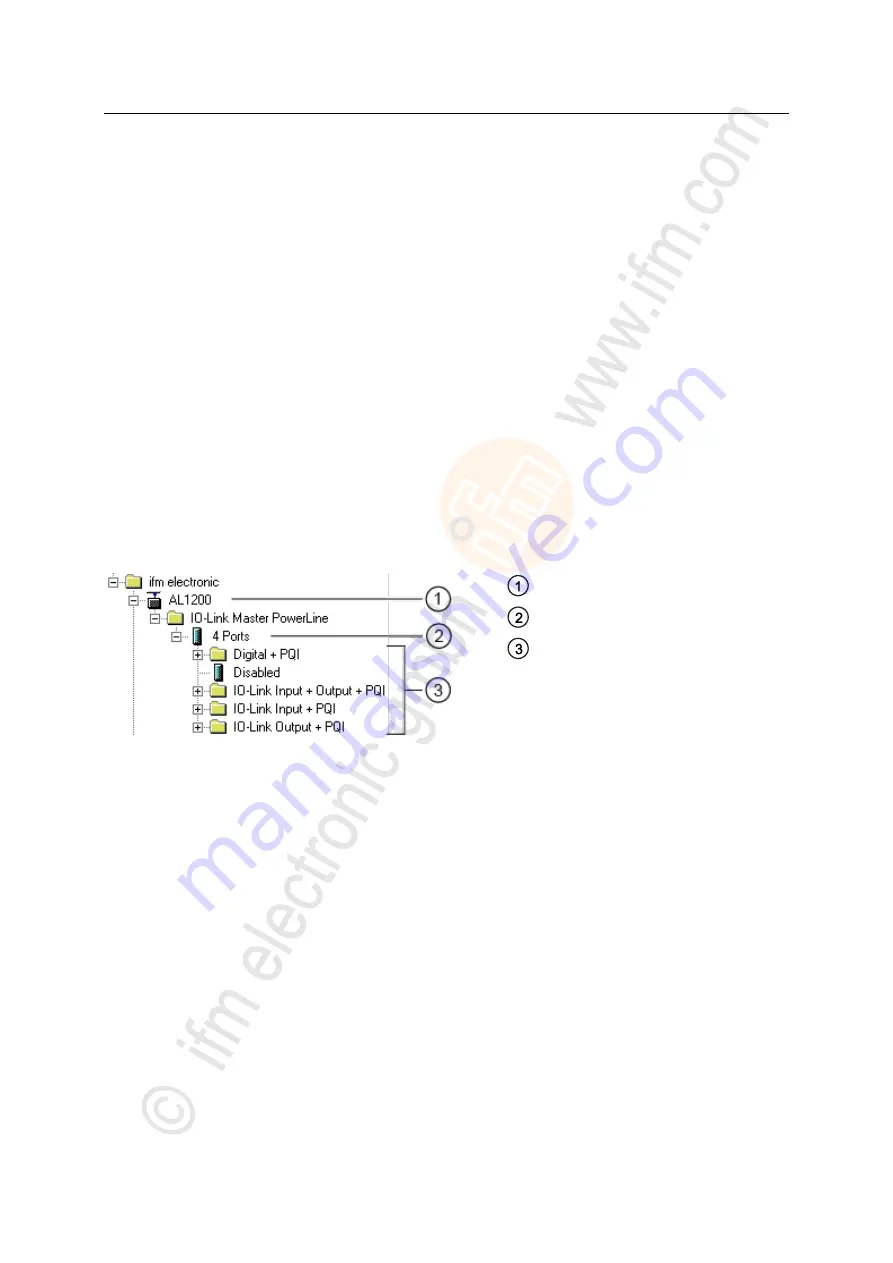
43
ifm
Operating Instructions IO-Link Master with Profinet interface PowerLine 4 Ports IP 65 / IP 67 (AL1200)
2017-06-02
Configuration
>
8.4.1
Install GSD file
22410
To represent the AL1200 in a field bus projection software (e.g. STEP 7), ifm provides a GSD file. The
user can download the GSD file from the ifm website (
→ the GSD file, all parameters, process data,
and their valid value ranges are defined.
To add the AL1200 to the STEP 7 hardware catalogue:
►
Download GSD file of the AL1200 from the ifm website.
►
Start STEP 7 application "HW Config".
►
Select [Options] > [Install GSD files…].
>
The [Install GSD files] window appears.
►
Click on [Browse …].
►
Select the GSD file of the AL1200 and click on [OK] to adopt the file.
>
The selected GSD file appears in the list.
►
Select the GSD file in the list and click on [Install].
>
STEP 7 installs the GSD file and adds the AL1200 to the hardware catalogue.
After installation of the GSD file, the AL1200 is in the hardware catalogue in the following folder:
>
[PROFINET IO] > [Addiotional Field Devices] > [IO] > [ifm electronic]
AL1200
IO-Link ports
Profinet modules
Summary of Contents for AL1200
Page 78: ......