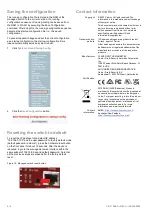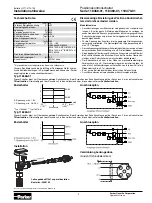2 / 4
P/N 1108-EN
• REV
A
• ISS 29SEP22
3
.
Log
in to the console
.
After
the terminal has been connected to the device, power on
the managed switch
. T
he terminal displays
“running testing
procedures”
.
When the following dialog box in Figure
3
below
appears, type
the factory default user
name "
admin
" and password “
admin
”.
User name:
admin
Password:
admin
Figure 3: Console login screen
After logging on to the console with default account
(admin/admin), a
user name and password change is required
using the “newusername” command.
After a successful user name and password change, the new
user name and password must be used for subsequent logins.
Note:
1.
For security purposes, memorize the new password after
this first setup.
2.
Only commands
in lowercase letters are accepted
in the
console interface.
Configuring the IP address
The
managed switch
is shipped with the default
IP address
shown below:
IP Address:
192.168.0.100
Subnet Mask:
255.255.255.0
Note
: Before connecting to a TruVision Navigator video
surveillance system network, the default IP address must be
changed to the IP address assigned for TruNav by the network
administrator.
To check the current IP address or modify a new IP address
for the
managed
switch, use the following procedures:
Display of the current IP Address
1.
At the
“#
” prompt, type
“
show
ip interface brief
”.
2.
The screen displays the current IP address.
Figure 4: IP information screen
Configuration of the IP address
3
.
At the
“#”
prompt, type
the following command and press
Enter
as shown
in Figure
6.
The previous command would apply the following
settings
for the
managed switch
.
IP
Address:
192.168.1.100
Subnet
Mask: 255.255.255.0
Figure 5: Configuring the IP address screen
4.
Repeat step 1 to check if the IP address has
changed.
Store the current switch configuration
5
.
At the
“
#
”
prompt, type
the following command and press
Enter
.
# copy running
-
config startup
-
config
Figure 6: Saving current configuration command screen
If the IP is successfully configured, the managed switch
applies
the new IP address setting immediately. Access the web
interface of the managed switch
through the new IP address
.
Note
: If unfamiliar
with the console command or the related
parameter, type
“help” in the console to obtain the Help
description.