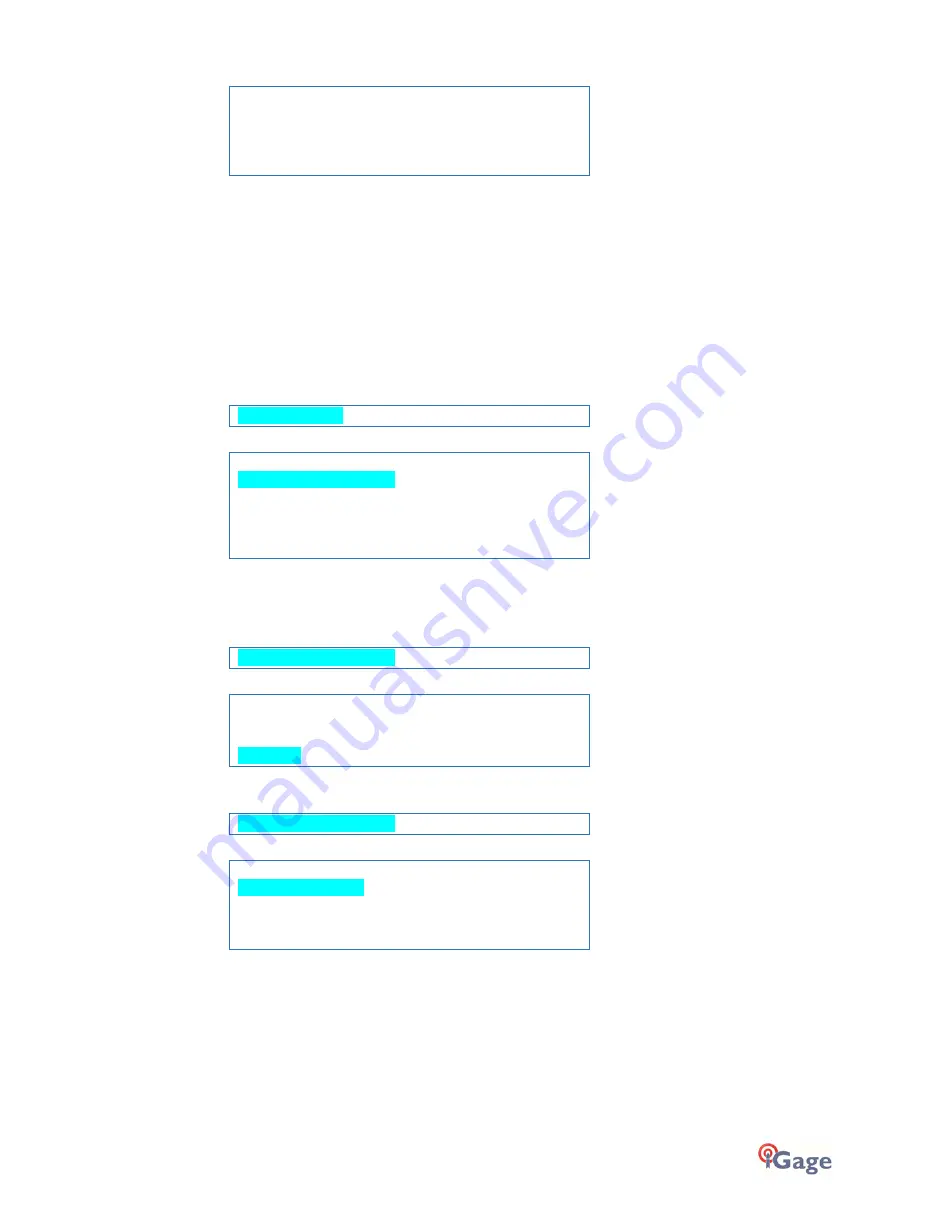
iGage
iG8 User Manual
17
Comm on IP
211. 144 .12 0.9 7
OK
Canc el
Cust om IP
Highlight the second line to toggle through common caned
IP
addresses:
211.144.120.97
101.251.112.206
210.14.66.58
Highlight
Custom IP
o enter a custom IP address.
Available
Ports
: 9901, 9902 … 9920 are incrementally selected with the Enter key when
Port
is highlighted.
After choosing your settings, you must highlight
OK
and click Enter to active them. When you OK the configuration the
receiver AUTOMATICALLY does a Read GPS Average to get an autonomous position and then begins to broadcast
corrections out to the APIS server.
Mode Rover APIS
Highlight
Rove r A PIS
Then click Enter to configure the receiver as an APIS rover, connected to an APIS base via the internal Cellular modem.
Mode Ro ver AP IS
Curr ent Ba se SN
IP 2 10. 14. 66. 58
Port 99 02
OK
Canc el
Current Base SN
is the full serial number of the base you want to connect to.
The
IP
address of the APIS server must match the IP address Highlighted on the base.
The
Port
of the APIS server must match the IP address Highlighted on the base.
Highlighting
Curr ent Ba se SN
Then clicking Enter allows you to enter the Base SN
Base SN Se tti ng
**** ***
OK
Canc el
Use the Next key to cycle through the SN digits, then click Enter to increment them. Finally highlight OK and click Enter.
Highlighting
IP 2 10. 14. 66. 58
Shows
Comm on IP
210. 14. 66. 58
OK
Canc el
Cust om IP
Highlight the second line, then click Enter to toggle through common caned IP addresses:
211.144.120.97
101.251.112.206
210.14.66.58
Highlight
Custom IP
to enter a custom IP address.
Available
Ports
: 9901, 9902 … 9920. Highlight the line then click Enter to choose the desired port.
Mode Rover NTRIP/IP
To connect the receiver to the last configured NTRIP/IP (IP = Direct IP) server, highlight
















































