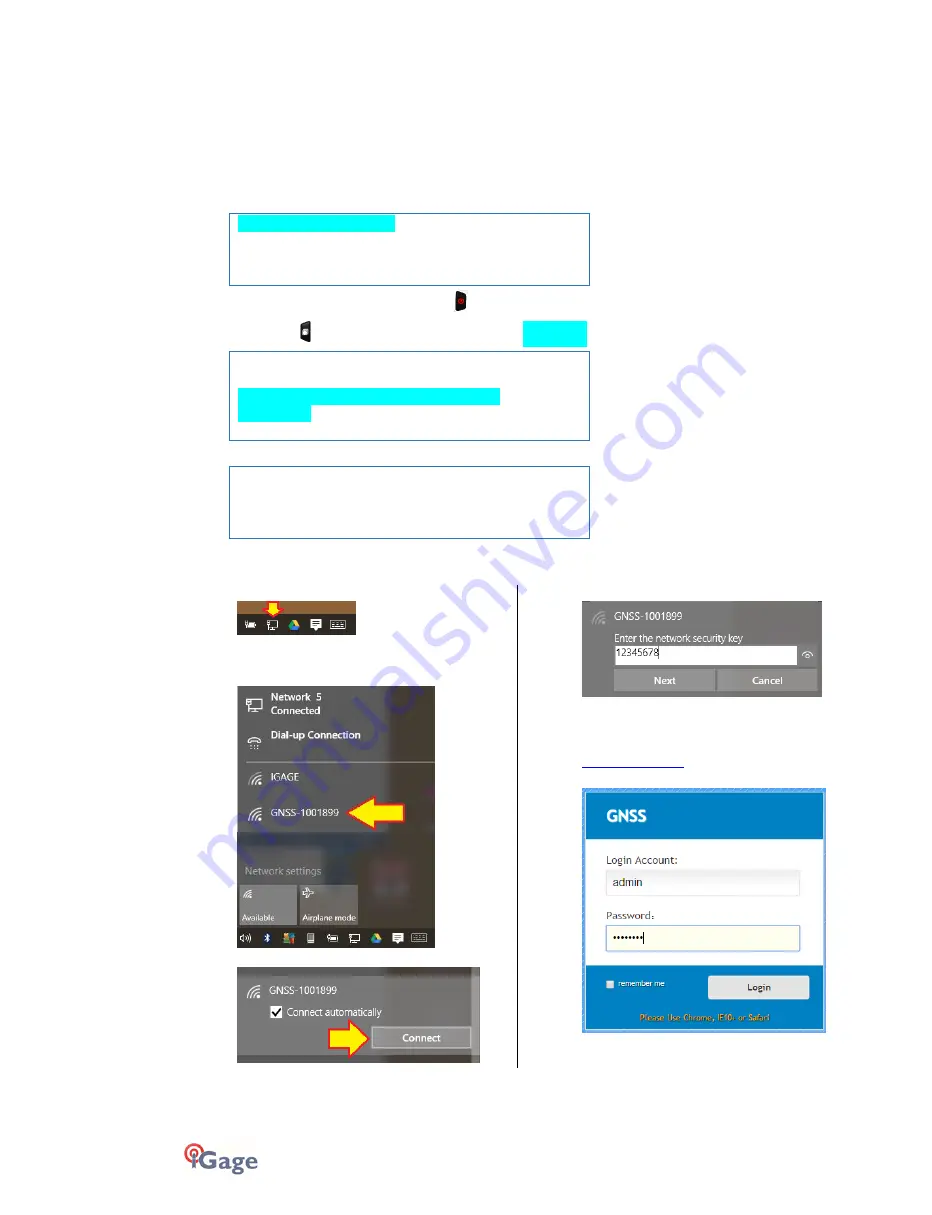
71
iGage
iG8 User Manual
Connecting the iG8 to a PC or Smartphone via Wi-Fi
The iG8 receiver has an internal Wi-Fi Access Point which can be used in conjunction with a PC or smartphone to setup
and control every feature of the receiver.
First make sure that the Wi-Fi hotspot in the iG8 is turned on.
From the Front Panel
SV:1 4 A uto 10 0%
Mode Ro ver UH F
Stat ic Off No t Re c ord ing
Rece ive r I nfo
Highlight the top line, then click on the Enter key
Use the Next button
to move to the third line, highlighting
WiFi Status
18=G 08 R05 C0 0
Pwr: A 90% B 90 %
WiFi St atu s O ff W iFi Mod e
Hots pot
3G S tat us Onl in e
If the WiFi Status is Off, then click on Enter
Open Wi Fi ?
Canc el OK
Then click on Enter again to Open (turn on) Wi-Fi.
Once Wi-Fi is enabled you can connect with a PC or smartphone.
1.
To connect the iG8, on your PC:
Click on the Network icon in the System Tray
2.
Find the iG8 receiver which will be named ‘GNSS-‘
followed by the full serial number of your device:
3.
Click on ‘Connect’:
4.
Enter the Wi-Fi password “12345678”
5.
Click on ‘Next’ to connect by Wi-Fi to the GPS head.
6.
Open a browser window on your PC and type in the
GPS IP address:
7.
A Login screen will be shown:
The Login Account is ‘admin’ and the Password is
‘password’.
















































