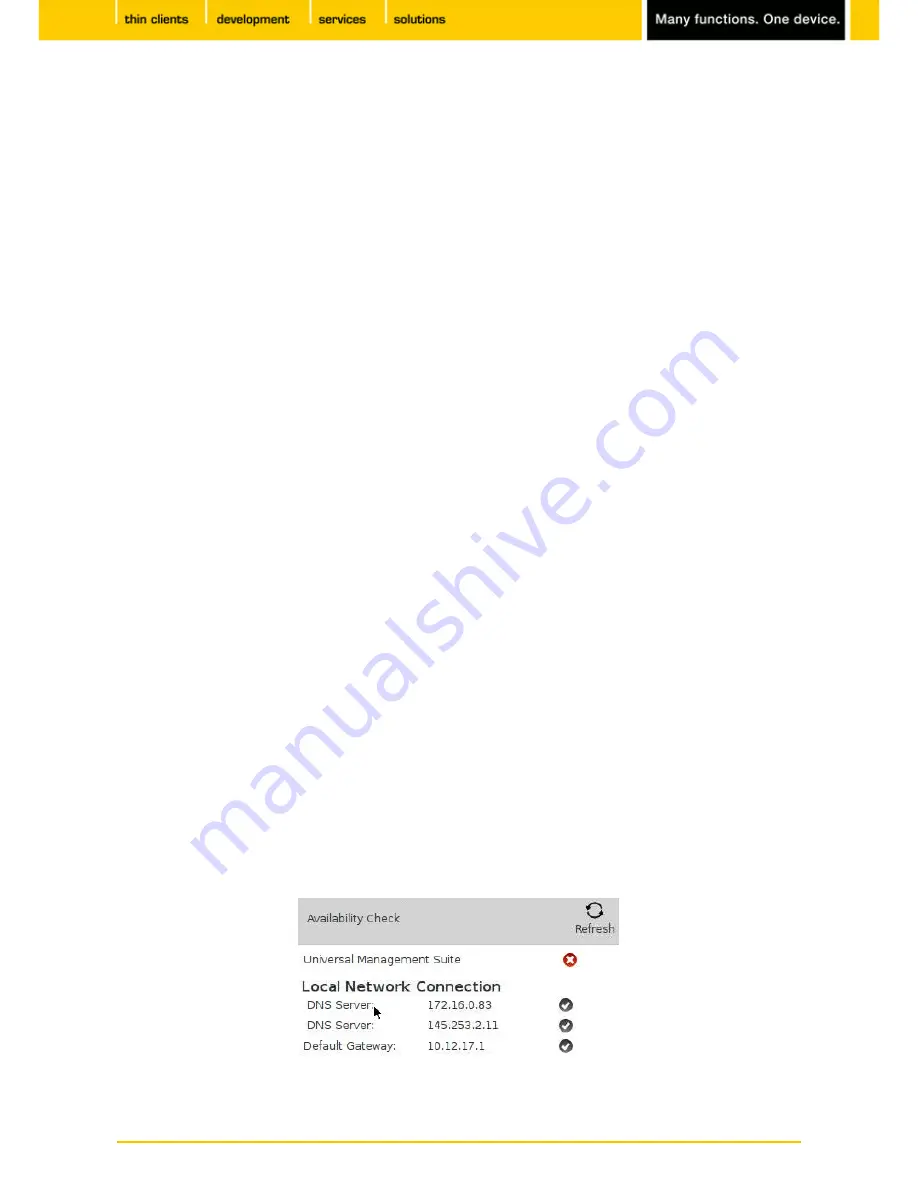
13
IGEL
Technology GmbH
IGEL Zero HDX
5.09.100
3.3.
System
Under
System
, you can execute various tools including the firmware updating tool with the pre-set update
information.
The following tools are available:
•
Disk Utility:
Shows information regarding connected USB drives.
•
Display Switch:
Switches between a number of screens.
•
Firmware Update:
Carries out the update with the settings configured during the setup.
•
Identify Monitors:
Shows the monitor's number and manufacturer details.
•
Network Tools:
Provides detailed information on the network connection and offers a number of
problem analysis tools such as Ping or Traceroute.
•
Safely Remove Hardware:
Removes external storage devices without a risk of losing data.
•
Screenshot Tool:
Takes photos of the screen content.
•
Setup:
Launches the IGEL Setup.
•
Smartcard Personalization:
Allows access data and sessions which are to be available to a smartcard
user to be written to an IGEL smartcard.
•
System Information:
Shows information regarding hardware, the network and connected devices.
•
System Log Viewer:
Shows system log files "live" and allows you to add your own logs.
•
Taskmanager
: Manages all processes.
•
Touchscreen Calibration:
Allows a connected touchscreen monitor to be calibrated.
•
UMS Registering:
Logs the thin client on to a UMS server (access data for the server are required).
•
Upgrade License:
Reads a new license file from the USB stick and modifies the functions of the
firmware accordingly.
•
Webcam Information:
Shows data relating to a connected webcam and allows the camera to be tested.
3.4.
License
You will find the following here:
•
The licenses for the components used in the UD system
•
Information on the provision of source code, e.g. under GPL
3.5.
Network Information
The
Network information
tool allows you to read out data from your local network connections and check
the availability of a UMS server:
Figure 3: Network information














































