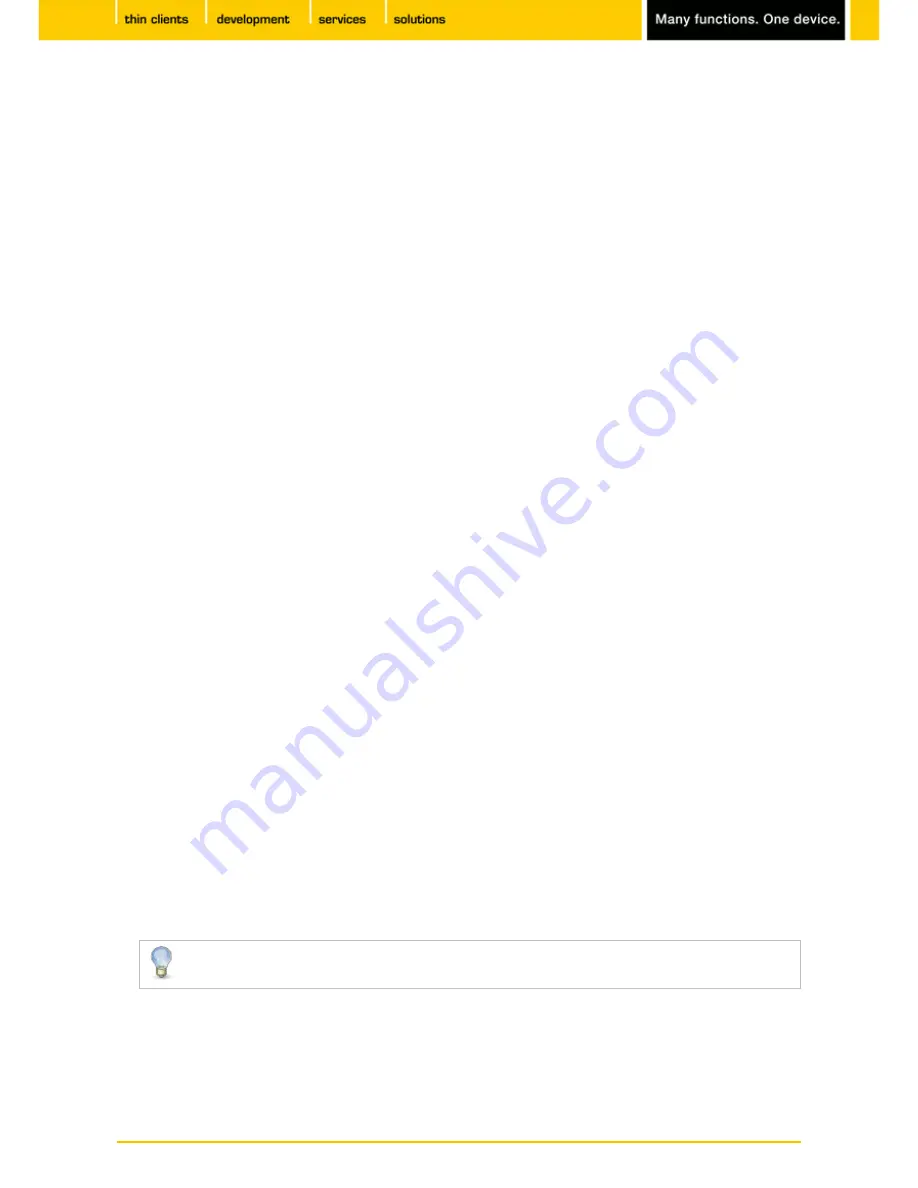
156
IGEL
Technology GmbH
IGEL Zero HDX
5.09.100
Reconfiguration commands
Menu path:
Setup > System > Firmware Configuration > Custom Commands > Reconfiguration Commands
Reconfiguration commands
run when settings are changed via the local setup or the UMS. The commands
are executed at the following times:
After reconfiguration changes
•
Runs after an effective change in the thin client settings (local setup, UMS)
11.7.3.
Corporate design
Menu path:
Setup > System > Firmware Customization > Corporate Design
In this area, settings allowing you to adapt the user interface to your corporate design are grouped
together.
You can place your own logo in the following places:
•
In the bootsplash
(page 156)
•
As a background image
(page 157)
•
As a screensaver
(page 157)
•
As a start button icon
(page 157)
•
As a company logo in the start menu
(page 157)
•
In the taskbar
(page 96)
Custom bootsplash
Menu path:
Setup > System > Firmware Customization > Corporate Design > Custom Bootsplash
With a bootsplash, you can show your company logo or a specific image during the boot procedure in order
to hide the console output from the user.
Requirements: You need to provide an image file for your custom bootsplash on a download server.
Information regarding the image: The file types BMP, JPG, GIF, TIF, PNG and SVG are supported for a
bootsplash
. A total storage area of 25 MB is available for all user-specific images.
The image is 800 x 600 pixels in size (aspect ratio remains unchanged). It can be positioned vertically and
horizontally by changing the position values.
To set up a custom bootsplash, proceed as follows:
Enable
Custom Bootsplash
.
1.
Specify your download server.
2.
If you have already defined a server for the system update files, you can use the same server
settings for downloading the boot image.
3.









































