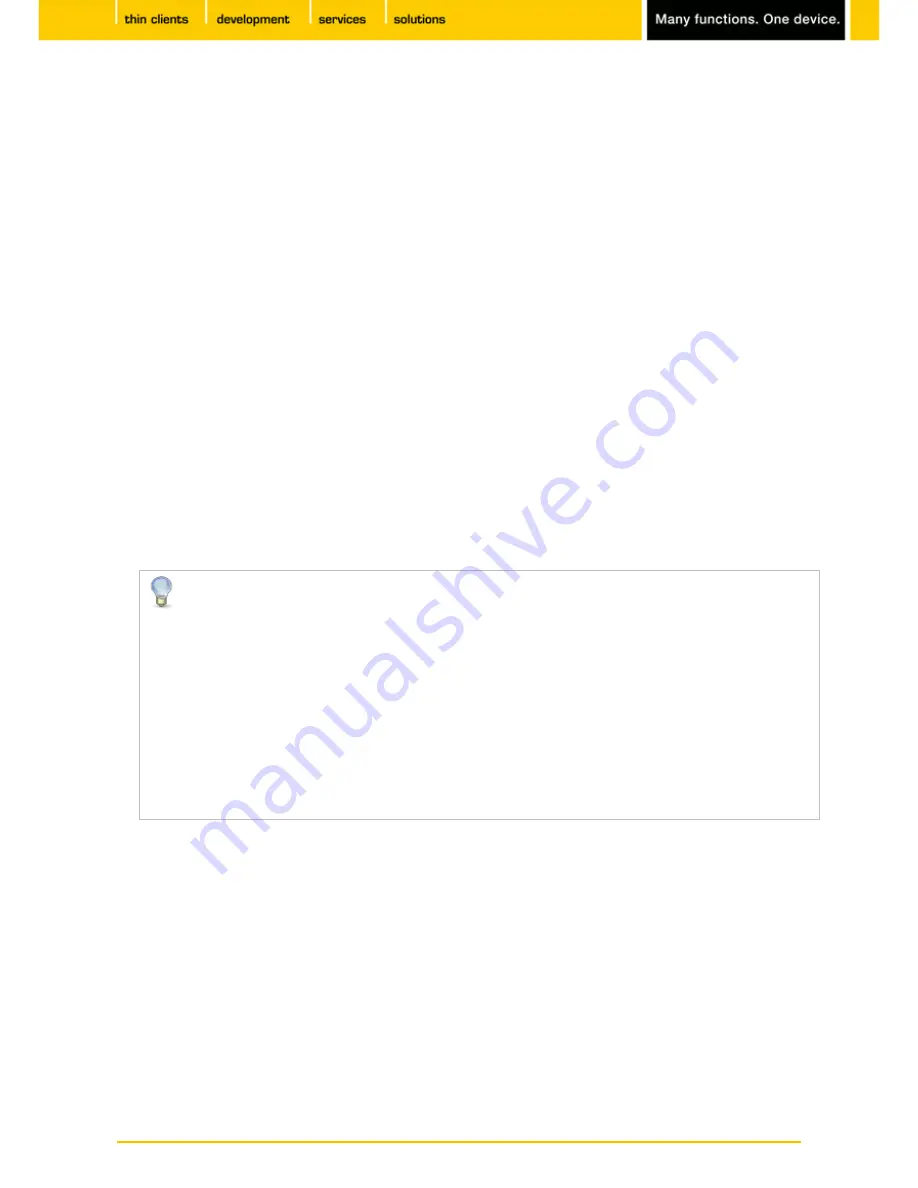
95
IGEL
Technology GmbH
IGEL Zero HDX
5.09.100
7.2.2.
Taskbar
Menu path:
Setup > User Interface > Desktop > Taskbar
In this area, you can enable and configure the taskbar.
You can change the following settings:
•
Use taskbar
: If this option is enabled, the taskbar will be displayed.
•
Taskbar Position
: Specifies the position in which the taskbar is displayed.
Possible values:
-
Bottom
-
Top
-
Left
-
Right
•
Vertical Taskbar Mode
: Specifies how items are shown in the taskbar. This parameter is available if
Taskbar Position
is set to
Left
or
Right
.
Possible values:
-
Vertical
: The session texts are rotated by 90°.
-
Deskbar
: The session texts are not shown.
•
Taskbar Height/Width
: Specifies the height of the taskbar in pixels.
If
Number of rows/columns in Taskbar
is set to
Automatic
, the window buttons as well as the
symbols in the Quick Start Panel will be shown in a number of rows depending on the height of
the taskbar. The number of rows increases in increments of 55 pixels:
•
1 - 55 pixels: One row
•
56 - 110 pixels: Two rows
•
111 - 165 pixels: Three rows
•
166 - 220 pixels: Four rows
•
221 - 275 pixels: Five rows
•
276 or more pixels: Six rows
The
Maximum number of rows/columns in window button list
parameter is described under
Taskbar Items
(page 97).
•
Number of rows/columns in taskbar
: Specifies the number of rows for the Quick Start Panel. The
following taskbar items can be broken down into a number of rows and columns: Symbols in the Quick
Start Panel, window buttons,
-
Automatic
: The number of rows for the Quick Start Panel depends on the height and width of the
taskbar.
-
Numeric value: The chosen value specifies the number of rows for the Quick Start Panel.
















































