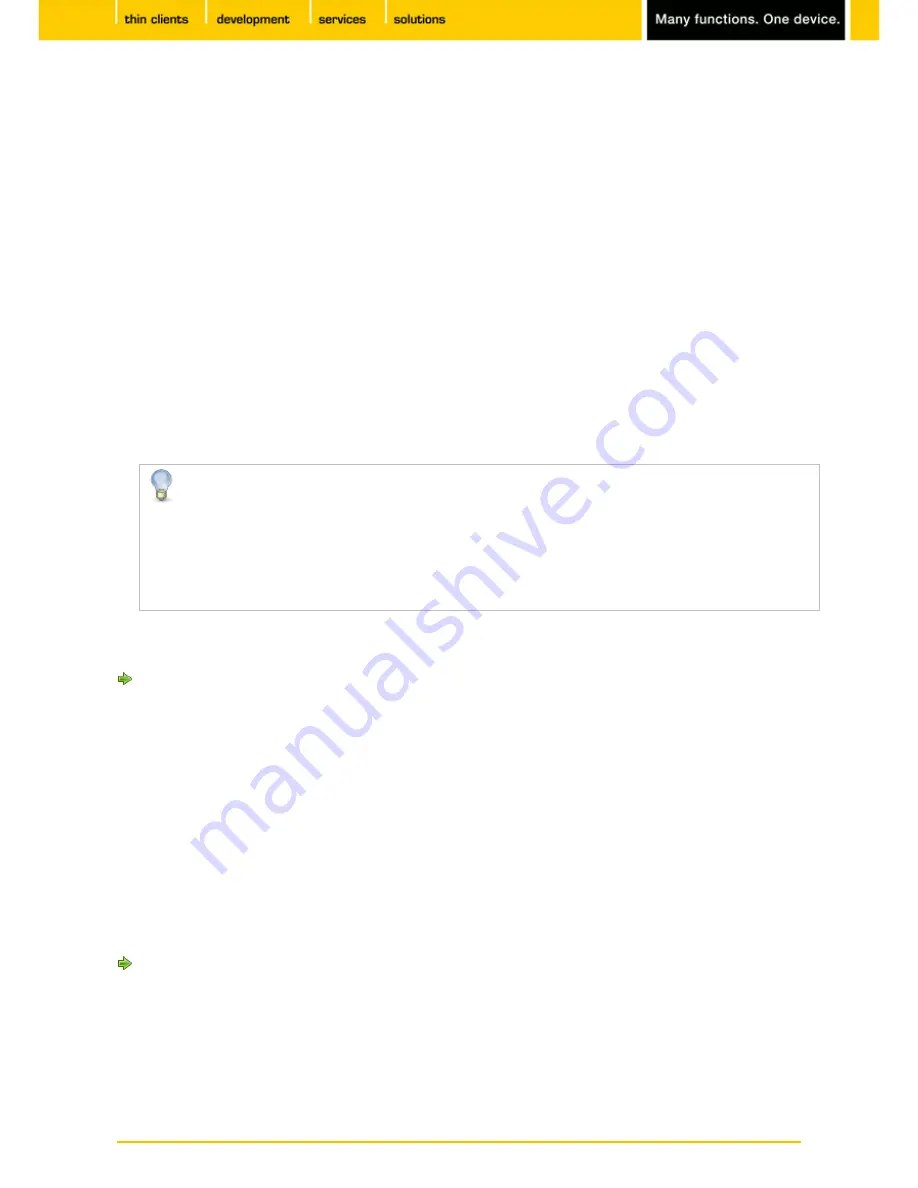
96
IGEL
Technology GmbH
IGEL Zero HDX
5.09.100
•
Multi Monitor Taskbar Size
: Specifies whether the taskbar is expanded across a number of monitors or
restricted to one monitor.
•
Monitor
: Specifies the screen on which the taskbar is shown. This parameter is available if
Multi
Monitor Taskbar Size
is set to
Restrict taskbar to one monitor
.
•
Taskbar on top of all windows
: If this option is enabled, the taskbar is always shown, even in sessions
with a full-screen window.
•
Taskbar Auto Hide
: If this option is enabled, the taskbar is hidden and will only be shown if the mouse
pointer is moved to the position of the taskbar at the edge of the screen.
•
Auto Hide Behavior
: Specifies when the taskbar is automatically hidden.
Possible values:
-
Intelligently
: The taskbar is shown as standard. The taskbar will be hidden if the space is needed by
a window, e. g. a window in full-screen mode.
-
Always
: The taskbar is hidden as standard. The taskbar will be shown if the mouse pointer is moved
to the edge of the screen.
•
Taskbar Show Delay
: Time interval in milliseconds before the taskbar is shown. The mouse pointer
must be at the edge of the screen constantly during this time interval. This setting is only effective if
Taskbar Auto Hide
is enabled.
With the show delay, you can prevent the taskbar for a full-screen session being covered by the
thin client's taskbar. A show delay is necessary if the taskbar for the full-screen session is set to
be shown automatically and both taskbars are positioned at the same screen edge. If no show
delay is set and the user brings up the taskbar for the full-screen session, this will immediately
be covered by the thin client's taskbar.
During the show delay time interval, the user has time to move the mouse pointer away from
the edge of the screen.
•
Taskbar Hide delay
: Time interval in milliseconds before the taskbar is hidden. This setting is only
effective if
Taskbar Auto Hide
is enabled.
Further settings can be found under
Screen Lock/Saver
(page
99
).
7.2.3.
Taskbar background
Menu path:
Setup > User Interface > Desktop > Taskbar Background
You can specify the background style for the taskbar here.
To incorporate your company logo into the taskbar, proceed as follows:
Select
Background Image
under
Background Style
.
1.
Give the path of the background image.
2.
See also
Taskbar
(page
94
) under User Interface.
















































