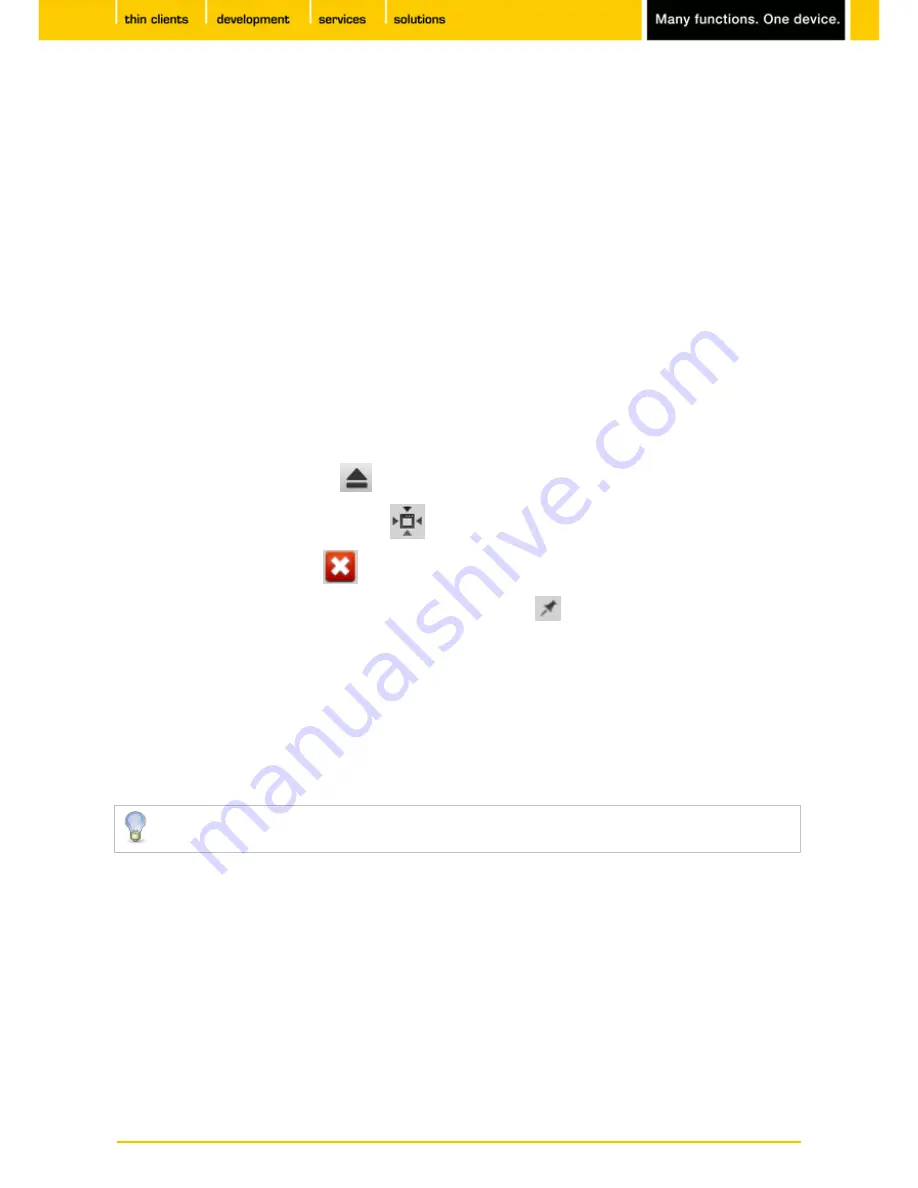
99
IGEL
Technology GmbH
IGEL Zero HDX
5.09.100
7.2.7.
Session Control Bar
Menu path:
Setup > User Interface > Desktop > In-Session Control Bar
The session control bar allows you to eject a USB drive from a full-screen session, to minimize a session
view and to end the session.
•
Use in-session control bar in all supported sessions
: If this option is enabled, the session control bar
will be displayed. Depending on the configuration, the session control bar will be permanently visible or
will be shown as soon as you move the cursor to the top edge of the screen.
The session control bar is available for the following session types:
•
RDP
- see RDP Global
•
Citrix
- see
HDX / ICA Global
(page 20),
Legacy ICA Sessions
(page 30) and
Citrix StoreFront / Web
Interface
(page 34)
•
ThinLinc
- see ThinLinc
•
NX
- see NX
•
Parallel 2X Client
- see Parallel 2X Client
To use the session control bar, proceed as follows:
To eject a USB device, click on
.
To minimize the session view, click on
.
To end the session, click on
.
To make the session control bar permanently visible, click on
.
7.3.
Language
Menu path:
Setup > User Interface > Language
Select the system language from the list. You can also set the keyboard layout and the input language
depending on the system language.
The language selected is the language for the user interface and therefore applies to all local
applications.
7.4.
Screen Saver and Screen Lock
Menu path:
Setup > User Interface > Screen Lock/Saver
You can set up the screen saver so that it is activated either automatically or in response to a key
combination (
hotkey
). You can also select a password option. The look of the taskbar can be configured
separately for the login dialog and the locked screen.
Example configuration of a screen lock:
















































