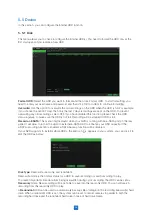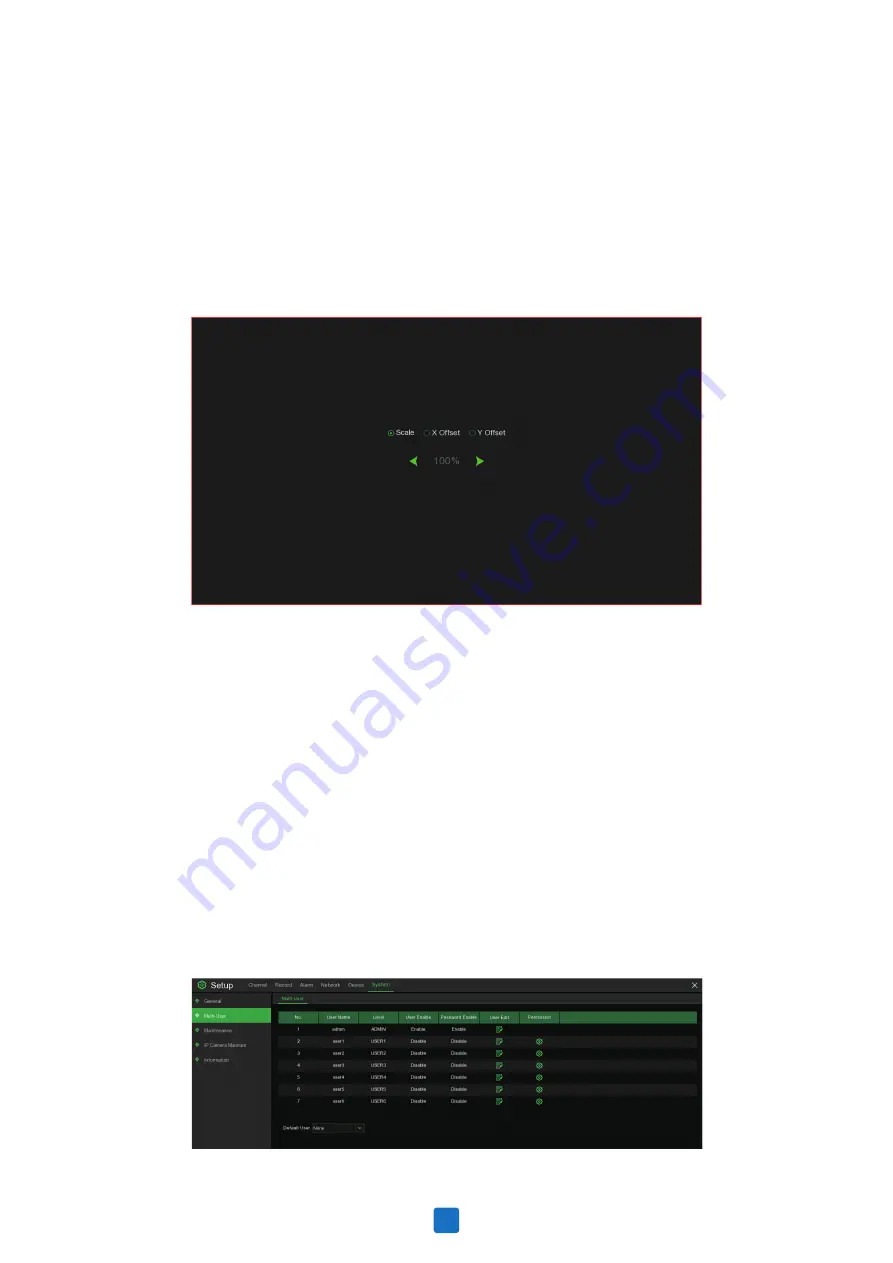
Choose LIVE-OUT from the Video Output drop-down menu.
SEQ Mode:
Select how many video channels you would like to display when your NVR is in sequence
mode.
SEQ Dwell Time:
Enter in seconds the maximum length of time you would like to display a video channel
in sequence mode before displaying the next video channel (300 seconds is the maximum).
Output Resolution:
Select a display resolution that is suitable for your TV. 1920 x 1080 will suit most
TVs. If your NVR supports 4K output resolution, you can select either 2K (2560 x 1440) or 4K (3840 x
2160) to take advantage of the higher resolution that your 4K TV provides.
Scale and Offset:
The NVR supports to adjust the size & position of the display screen to match your
monitor or TV. Click Setup button to adjust.
Scale: To adjust the size of the displayed screen by scale.
X Offset: To move the displayed screen to left or right.
Y Offset: To move the displayed screen to up or down.
Click once or long press the left button of your mouse on the arrow to adjust the size and position, or you
can scroll the wheel of the mouse to adjust. Click the right button of your mouse to exit, and click
Apply
to save your modifications.
Cursor Hidden Delay:
Click the drop-down menu to select the time your NVR will hide the mouse cursor
when idle. You can also disable this by selecting “OFF” (password protection will be temporarily disabled).
Cursor Acceleration:
To adjust the speed to move the mouse cursor.
Transparency:
Click and hold the slider left or right to change how transparent the Menu Bar and Main
Menu will appear on-screen. Adjust accordingly.
5.6.3 Multi-user
This menu allows you to configure the user name, password and user permission.
38