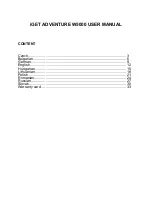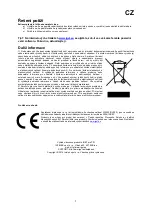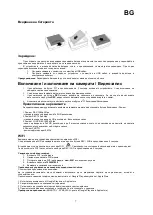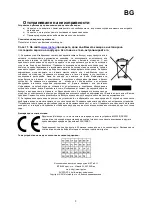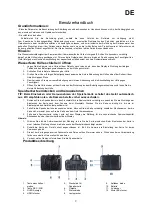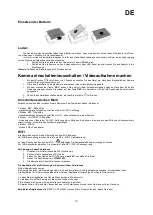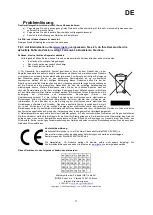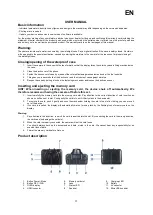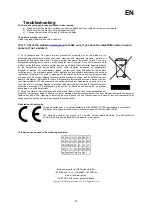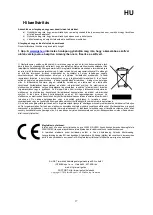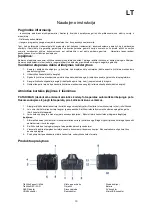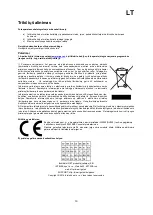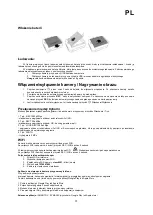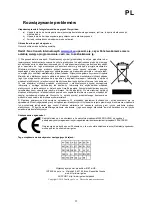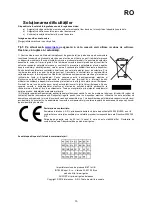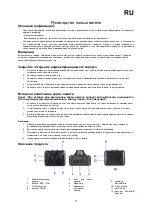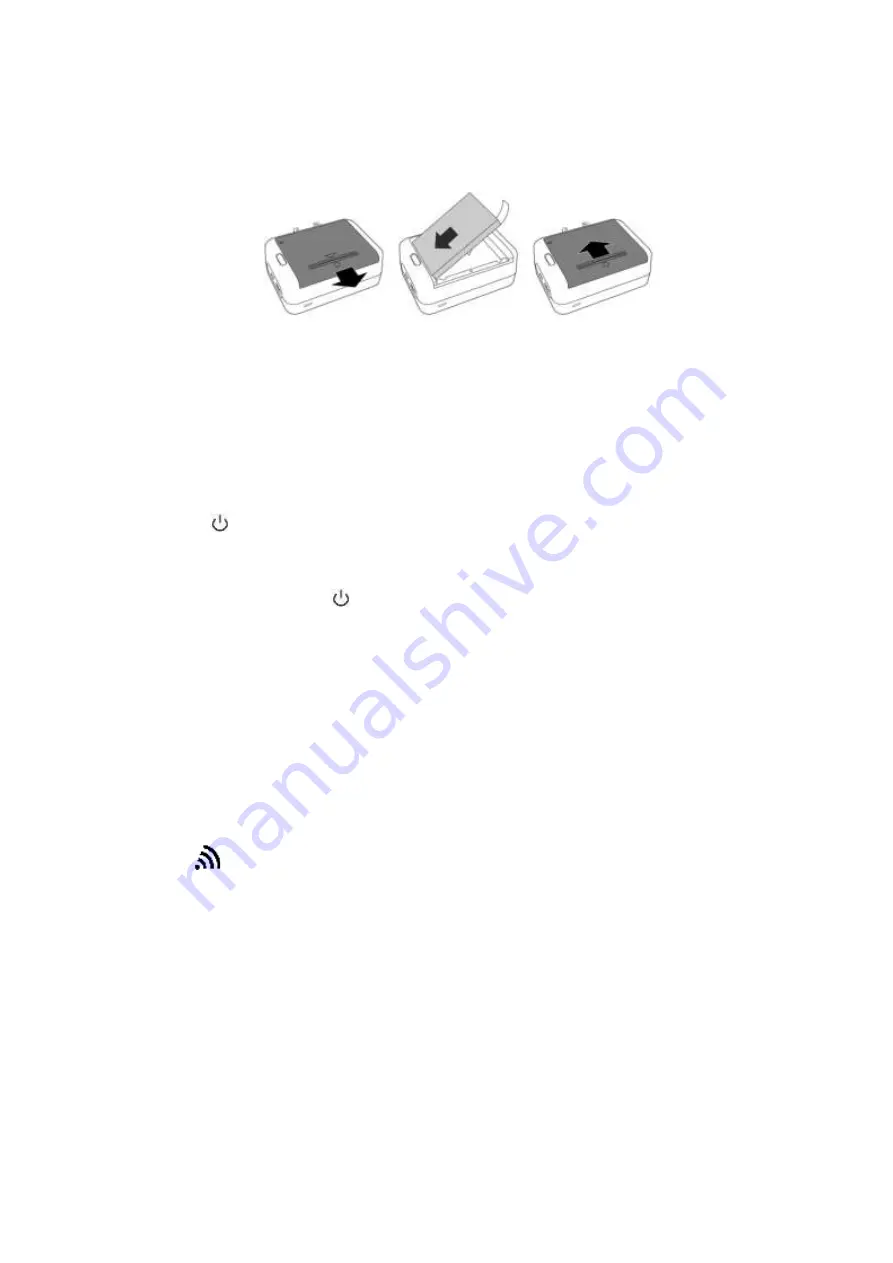
EN
13
Inserting the battery
Charging:
During the first three cycles charge the battery only, when it is completely discharged and recharge it at least 6 hours until
it is fully charged.
The device contains a built-in lithium battery, which is designed for repeated recharging. Recharging for the first time,
apply one of the following procedure:
1.
Connect the camera via USB cable to the PC.
2.
Connect the camera to the AC adapter using the USB cable and plug it into the wall outlet.
Note:
Charging the battery to full capacity can take up to 6 hours.
Camera ON / OFF / Video recording
1.
Pressing
for 3 seconds, you will turn on the camera. After turning on the camera the indicator light, will lights up in
blue colour.
2.
After turning on the camera automatically sets the video mode.
3.
Press
REC
button to start recording immediately. To stop the recording, click
REC
again, the record is automatically
saved on the memory card.
4.
If you want the device off, press
on/off button.
Switching between modes
You can switch between the different modes of camera by pressing the ON/Mode button.
1. Mode: REC 1080p 30fps
-
Standard video recording in Full HD resolution -
2. Mode: REC 720p 60fps
-
Standard video recording in HD - without recording in loop
3. Mode: LOOP REC 1080p 30fps
-
Video recording in Full HD resolution to 5 minute recordings, which constantly overwrite the oldest recordings after filling the
memory card.
4. Mode: PHOTO
-
Mode 5 MPx of camera
WiFi
The camera can be controlled via WiFi by means of the smart mobile phone.
To turn on the WiFi press the REC / WiFi button for 5 seconds.
The WIFI icon
is displayed in the upper left corner of the screen. The status LED will start flashing orange.
To turn off the WiFi press again the REC / WiFi for 5 seconds.
Connecting a mobile phone
1.
Turn on the WiFi on the phone.
2.
Search for available WiFi networks.
3.
Find the WiFi name of the camera:
view-0001
and click on it.
4.
Enter the password
1234567890.
5.
The camera is connected to a phone.
Applications for camera control via phone
Using these applications you can:
to control the camera, to change the camera settings, to format the card, to view, to download and to share the recordings.
You can download the applications to your phone using Google Play or Apple Store applications.
1. Download the application from Google Play or Apple store
2. Connect the camera by means of the procedure above.
3. You can control (set) the camera by phone.
4. Move videos and photos to the phone and share them with your friends.
Recommended applications:
iSMART DV, SYMAGIX (look up in Google Play or Apple store)