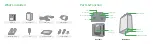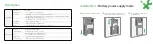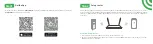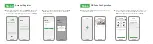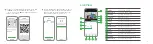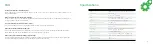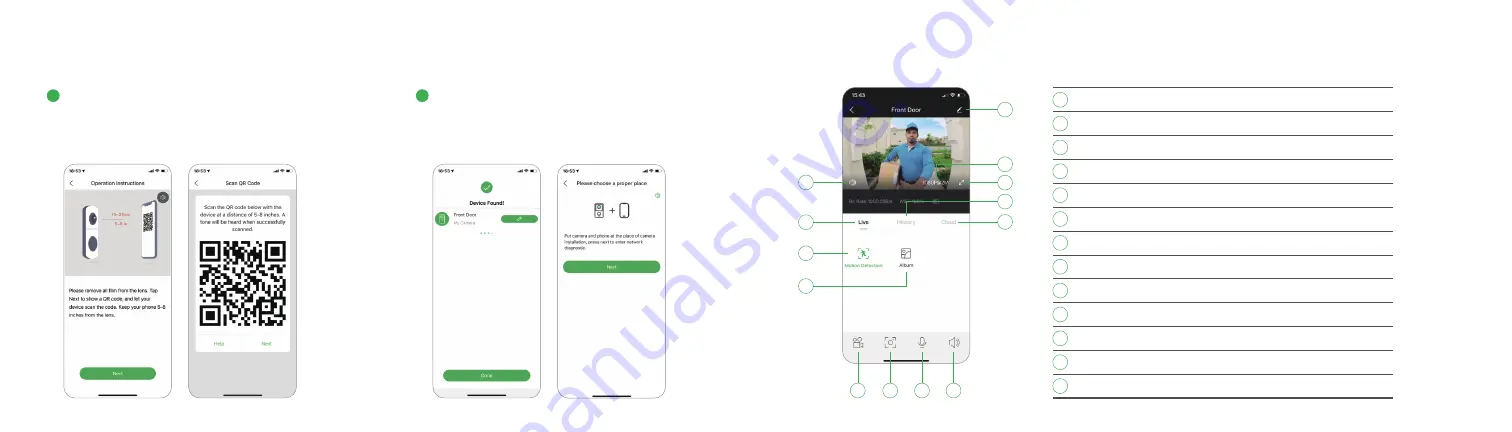
12
13
The device is scanning the QR code at a distance of 15~25cm,
click '
Next
' to view the scanning mode. After the device
scans successfully, click '
Next
', the App will automatically
adds the scanned device.
3
After the configuration is completed, name the camera
& complete the guide of camera installation (Remind:
long press the image to be previewed to remove the
device, add device again to reset the device)
4
Live View
2
5
1
4
6
3
7
10
10
11
11
12
12
13
13
8
9
1
2
3
4
5
6
7
8
9
Setting
Mute / Unmute
Resolution
Full screen
Live view
History
Cloud
Motion Detection
Album
Record
Capture
2-way talk
Mute / Unmute
Tap to access camera setting
Tap to hear the camera or unmute
Tap to change video quality levels
Click to view in full screen
Tap to the live view interface
Tap to play the recorded video in the memory card
Tap to play the recorded video in the cloud
Turn the motion detection on or off
Browse videos or images recorded locally
Saves video clip from a live video
Saves images captured from a live video
Activate the microphone to enable 2-way talk
Tap to hear the camera or unmute