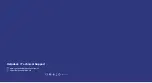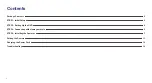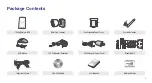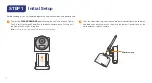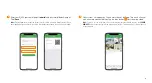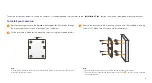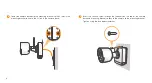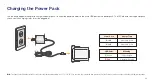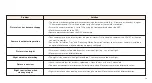Reviews:
No comments
Related manuals for HOMEGUARD HGNVK-68002

L240 Series
Brand: ABB Pages: 20

7 Series
Brand: G-Tek Pages: 28

1000
Brand: Camlite Video Systems Pages: 7

700
Brand: M86 Security Pages: 86

Welcome M21311P1-A
Brand: ABB Pages: 15

501
Brand: 3M Pages: 8

security system
Brand: Safe-at-home Pages: 5

8204
Brand: UniPOS Pages: 2

D7212
Brand: Radionics Pages: 10

70 Series
Brand: SAFE-T-ALERT Pages: 6

Concord express
Brand: GE Pages: 3

Concord express
Brand: GE Pages: 32

ActiveKEY
Brand: GE Pages: 2

INT-22.5R1-24
Brand: GE Pages: 7

CareGard
Brand: GE Security Pages: 2

Interlogix 60-875 Simon
Brand: GE Pages: 40

Elite Series
Brand: VCT Vision Pages: 48

K900
Brand: Ziginte Pages: 18