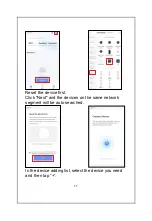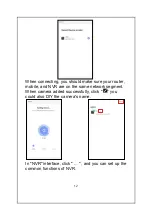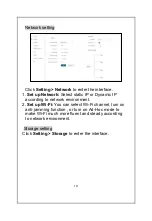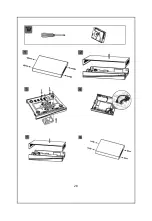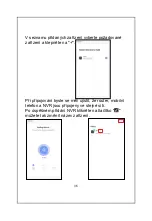22
Default setting
Click
Setting > Default
to enter the interface.
You can set up auto reboot time, restore to default
settings or restore to factory settings.
System setting
Click
Setting > System and Upgrade
to enter the
interface.
1.
View system info:
You can view device information.
2.
Upgrade NVR:
Put the latest firmware into the USB
device, and insert the USB to the NVR. Click the
Check Upgrade
to find the latest firmware, and follow
the prompts to upgrade.
Caution!
Any changes or modifications not expressly approved by the party
responsible for compliance could void the user's authority to
operate the equipment.
Safety precautions
For household use: The given symbol (crossed-out wheeled bin)
on the product or at accompanying documents means that used
electrical and electronic products should not disposed of with
household waste. To ensure proper disposal of the product,
hand it over to a designated collection point, where it will be
accepted free of charge. The correct disposal of this product will
help to save valuable natural resources and prevent any
potential negative impacts on the environment and human
health, which could otherwise be caused by inappropriate
disposal of wastes. For more details, please, contact your local
authorities or the nearest collection point. The improper disposal
of this waste can be penalized in accordance with national
regulations. Information for users to disposal of electrical and
Summary of Contents for NVR N4C4
Page 1: ...1 NVR N4C4 QUICK GUIDE EN...
Page 4: ...4...
Page 25: ...25 NVR N4C4 RYCHL MANU L CZ...
Page 28: ...28...
Page 37: ...37 V rozhran NVR klikn te na a m ete nastavit b n funkce NVR...
Page 50: ...50 Copyright 2022 INTELEK CZ s r o V echna pr va vyhrazena...
Page 51: ...51 NVR N4C4 STRU N N VOD NA POU ITIE SK...
Page 54: ...54...
Page 63: ...63 V rozhran NVR kliknite na a m ete nastavi be n funkcie NVR...
Page 77: ...77 NVR N4C4 SKR CONA INSTRUKCJA PL...
Page 81: ...81 NVR GYORS TMUTAT HU...