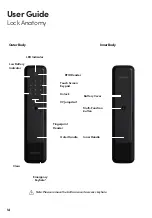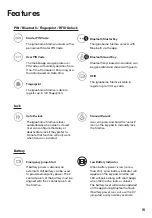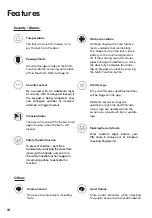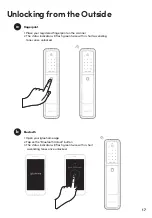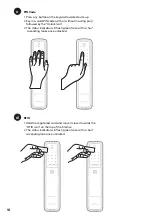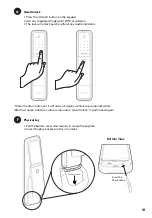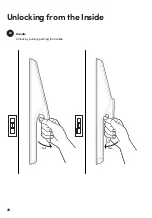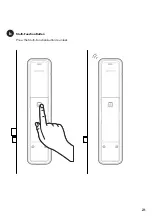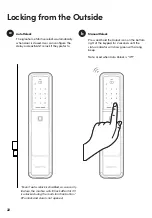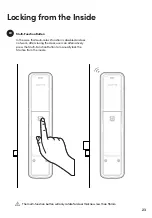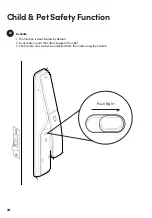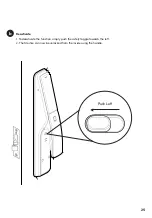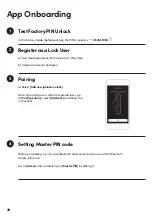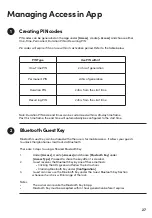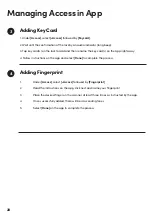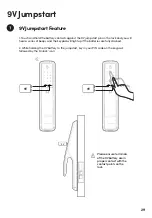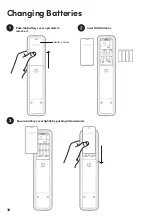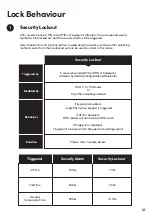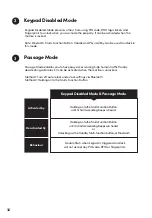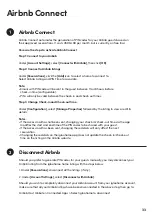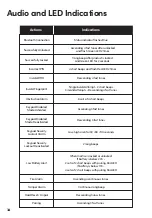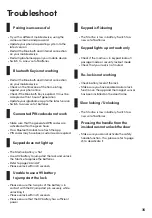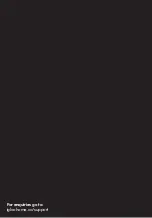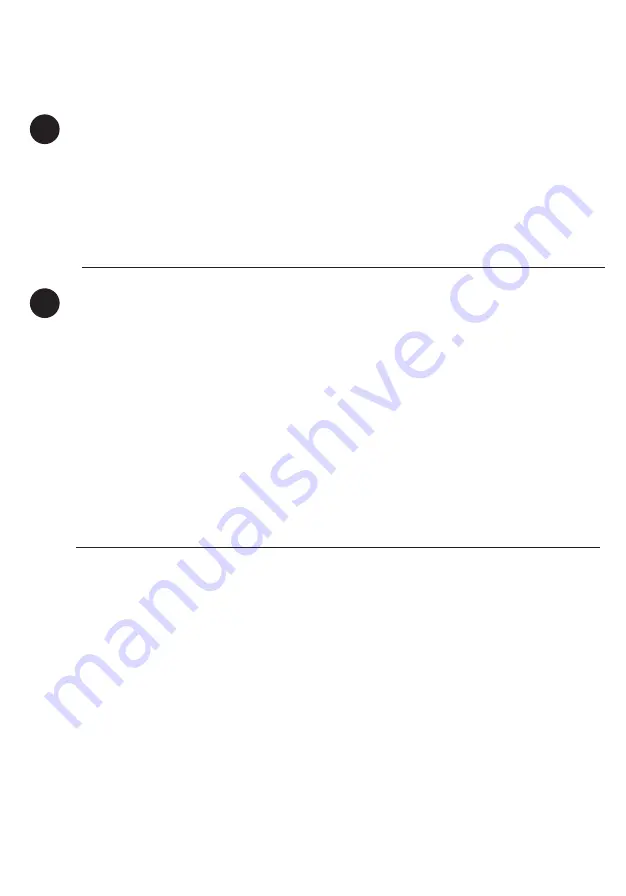
28
3
Adding Key Card
1. Under
[Access]
, select
[+Access]
followed by
[Keycard]
.
2. Wait until the confirmation of the lock by an audio indicator (long beep).
3. Tap key card(s) on the lock to add and then rename the key card(s) on the App right away.
4. Follow instructions on the app and select
[Done]
to complete the process.
Managing Access in App
4
Adding Fingerprint
1. Under
[Access]
, select
[+Access]
followed by
[Fingerprint]
2.
Read the instructions on the app, click next and name your fingerprint
3.
Place the desired finger on the scanner at least three times as instructed by the app
4.
Once successfully added, there will be 4 ascending tones.
5.
Select
[Done]
on the app to complete the process