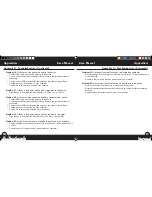13
12
iGolf GPS Caddie II
User Manual
User Manual
iGolf GPS Caddie II
Play Golf
Map Golf Course
Play Menu
This menu allows the user to easily view status or modify
settings being used for the current course.
1. Map Golf Hole
Allows the user to map the current hole being played
without having to exit the game.
2. Battery Level
Displays a horizontal bar representing the power
remaining in the batteries.
3. Satellites
Displays various column heights to show signal
strength for all satellites being tracked.
4. Select Tee Box
Allows the user to change the current tee box selection.
5. Yard or Meter
Allows the user select the unit of measurement displayed.
6. Return to Game
Resumes play from previous screen.
7. Exit
Returns to Main Menu.
Map Golf Course
This feature is used to manually input course information and map GPS data points.
Existing course files may be customized or new files created using the device.
Revisions to course name, course data and GPS points all are made using this
feature.
1. Select Course
Highlight “Map Golf Course” on the Main Menu and
press Enter. Scroll to highlight the desired new or
existing golf course and press Enter.
2. Course Name
Highlight “Course Name” and press Enter. Names
are limited to 12 characters and should be
distinguishable from other golf courses entered.
Scroll to highlight the character and press Enter.
To delete characters, scroll to “BKSPC” and press
Enter. When finished, scroll to highlight “SAVE” and
press Enter.
caddie_2_manual_124x124.indd 12-13
11/15/07 6:08:43 PM