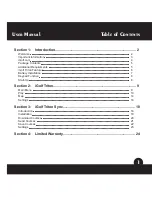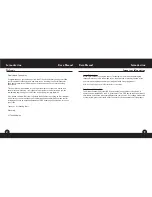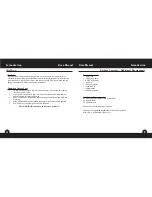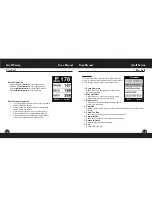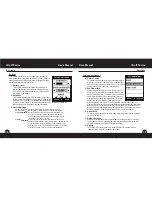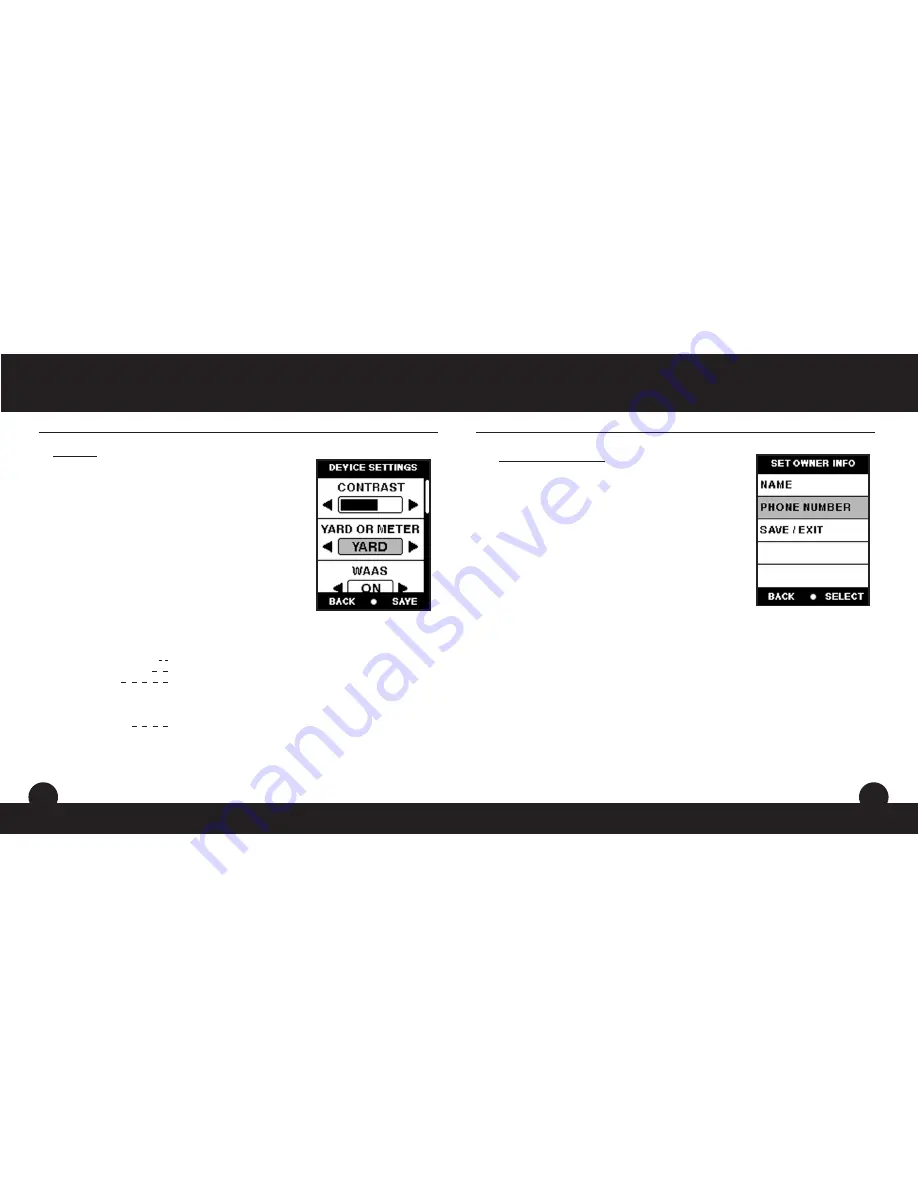
15
Settings
16
Settings
Settings
This feature provides various configuration settings to
personalize the device, such as screen contrast, distance
measurement and GPS performance. Highlight “Settings”
on the Main Menu and press Enter.
1. Battery Level
This feature displays the status of the battery in
the device. Battery information is displayed using
a horizontal bar representing the amount of power
remaining in the battery.
2. Satellites
This feature displays the GPS satellites recognized
by the device. Satellites providing location data to the
device for use in distance calculation are represented
by black circles. Typically, at least three satellites providing location data are
required before GPS distance can be calculated.
3. Device Settings
Adjust to aid viewing in various light conditions
Select yards or meters as the measure of distance
Select if location correction is used to improve GPS
accuracy. Commonly known as WAAS, this system
of satellites and ground stations provides GPS signal
corrections for much of the U.S.
Allows the user to select the rate at which the device
refreshes GPS position. With “Stabilizer On” the device will
not refresh GPS distance readings once movement has
ceased. This is useful to users who experience fluctuating
distance readings, even though they are stationary.
Settings (continued)
4. Delete Course
This feature allows the user to permanently remove
a golf course file from the device. Scroll to highlight
the golf course to delete and press Enter. To remove
course from device, confirm by pressing Yes.
5. Set Owner Info
Allows the user to input the name of the owner of
the device. This information is displayed when the
device is powered “On”. To add or edit the owner’s
name, highlight “Name” and press Enter. Scroll to
highlight the character and press Enter. To delete
characters, scroll to “BKSPC” and press Enter.
When finished, press SAVE. To add or edit the owner’s phone number,
highlight “Phone Number” and press Enter. Scroll to highlight the character
and press Enter. To delete characters, scroll to “BKSPC” and press Enter.
When finished, press SAVE. Once the name and phone number have been
entered, highlight “Save/Exit” and press Enter to save all changes.
6. About iGolf
This feature displays general information pertaining to the device including
version of software.
7. Default Settings
Allows user to return device to factory default settings. All data, including
course files, will be permanently deleted. It is recommended all files are
saved to computer prior to accessing this setting.
8. Update
This option is for factory use only. DO NOT select this option unless
instructed to do so by iGolf support personnel.
17
16
iGolf Triton
User Manual
User Manual
iGolf Triton
Screen contrast
Yard or Meter
WAAS
Stabilizer
Summary of Contents for triton
Page 1: ......