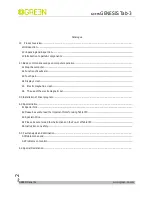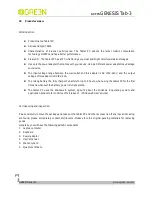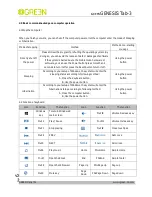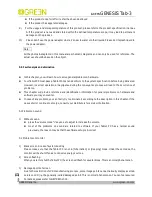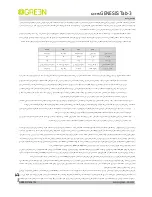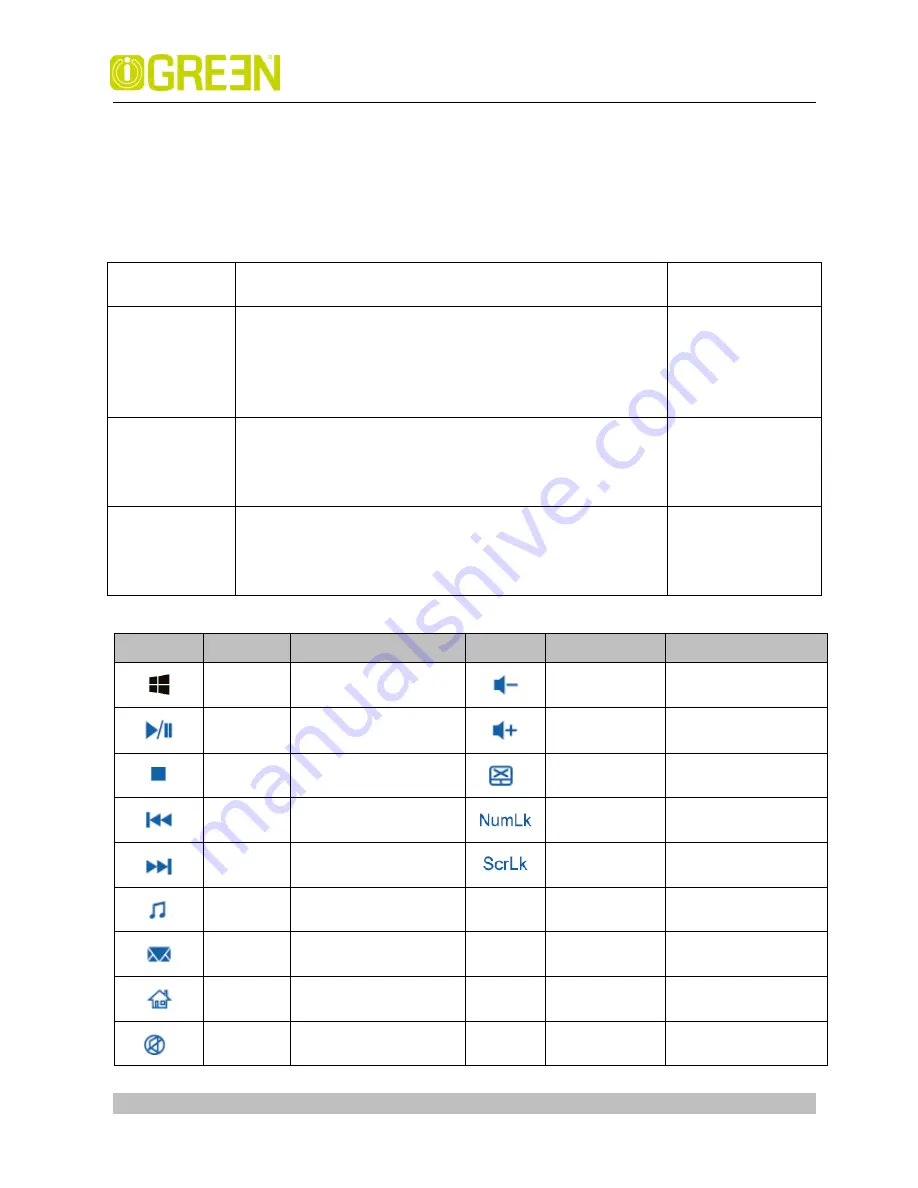
iGREEN
GENESIS Tab-3
GREEN Planet Co. www.igreen-co.com
Pa
ge
6
2.0 Basic common knowledge on computer operation
2.1 Stop the computer
When you finish your work, you can shut off the computer power or let the computer enter the mode of Sleeping
or hibernation.
Mode of stopping
method
Method on re-starting
or usage
Directly shut off
the power
Please follow the program for shutting the operating system. By
doing so, you can avoid the losses of data or damages of software.
If the system is halted due to the problems on hardware or
software, you can use the Power button press more than 4
seconds to turn it off or press the Reset button to turn it off.
Using the power
button
Sleeping
According to your setup of Windows, the system will enter the
sleeping status according to following method:
A, Close the Keyboard button;
B, Use the power button.
Using the power
button
Hibernation
According to your setup of Windows, the system will enter the
hibernation status according to following method:
A, Close the computer button;
B, Use the power button.
Using the power
button
2.2 Function of keyboard
Icon
Function
The function
Icon
Function
The function
Windows
key
To return Windows 8
main screen
Fn+F10
Volume Decrease key
Fn+F2
Play / Pause
Fn+F11
Volume Increase key
Fn+F3
Stop playing
Fn+F12
Close touch pad
Fn+F4
PREV
Fn+
NumLK
Num Lock
Fn+F5
NEXT
Fn+
ScrLK
Scroll lock
Fn+F6
Play music
Home
FN+Home
Skip to Home
Fn+F7
Open the Email
End
FN+End
Skip to footer
Fn+F8
Open the IE browser
Page Up
FN+Page Up
Page up
Fn+F9
Mute key
Page
Down
FN+Page Down Page down