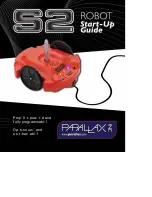6 MOVING THE ROBOT WITH IRC
6 Moving the Robot with iRC
iRC - igus Robot Control is a control and programming environment for robots. The 3D user interface
helps to get the robot up and running quickly. Due to the modular structure, different kinematics and
motor drivers can be controlled.
6.1 The Graphical User Interface
This section explains the iRC software. All steps can be simulated even without a robot connected. In
section 6.2 the real robot is then connected and moved.
The programming environment iRC enables the control and programming of the robot. You can work
both online and offline, i.e. with the robot or in simulation (with the robot switched off or not con-
nected).
Figure 3: User interface of the iRC - igus Robot Control
In the upper left corner, the three tabs "File", "Scene", "Motion" and "Help" provide access to the
main functions. In the left corner, information about the current state of the physical robot is dis-
played. Additional functions like loading another project ("Open Project") or "Robot Referencing"
can be found in the "File" tab (see Fig. 3).
There are seven tabs at the bottom of the window:
• "Log messages": Messages from the program about status or errors.
• "Infocenter": displays the axis values, Cartesian position and other information.
• "Jogging": keys to move the robot.
• "Input/Output": Display and set the DIO interfaces of the robot controller.
©2022 igus® GmbH
14