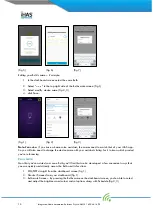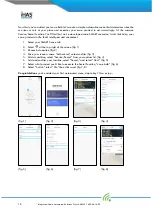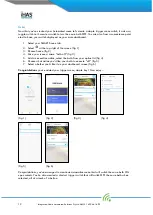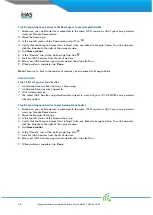26
I
ntegrated Home Automated Solutions Pty Ltd ABN 51 620 461 609
Step 2: Connecting now
e devices to the Home app or to your Google Assistant
1.
Make sure your mobile device is connected to the same Wi-Fi service as all of your nowe products
and your Google Home device.
2.
Open the Home app
3.
In the top left corner of the Home screen, tap
Menu
4.
Verify that the Google Account that is listed is the one linked to Google Home. To switch accounts,
click the triangle to the right of the account name.
5.
Tap Home control.
6.
In the “Devices” tab, at the bottom right tap Add
7.
Look for iHAS Services from the list of devices
8.
Enter your iHAS Services app account details, then tap Link Now.
9.
When pairing is complete, tap Done
Note: There isn’t a limit to the number of devices you can connect to Google Home
Amazon Alexa
Step 1: First set up your now
e devices
An Amazon Alexa or Echo device, or Alexa app.
An Amazon Alexa account, signed in.
Wi-Fi internet service
The latest iHAS Services app downloaded, signed in, and with your Wi-Fi SMART nowe products
already added.
Step 2: Connecting now
e devices to your Amazon Alexa devices
1.
Make sure your mobile device is connected to the same Wi-Fi service as all of your nowe products
and your Google Home device.
2.
Open the Google Home app
3.
In the top left corner of the Home screen, tap
4.
Verify that the Google Account that is listed is the one linked to Google Home. To switch accounts,
click the triangle to the right of the account name.
5.
Tap Home control.
6.
In the “Devices” tab, at the bottom right tap Add
7.
Look for iHAS Services from the list of devices
8.
Enter your iHAS Services app account details, then tap Link Now.
9.
When pairing is complete, tap Done