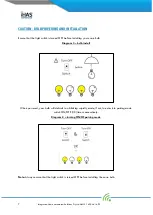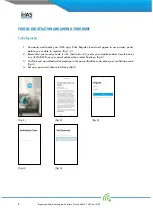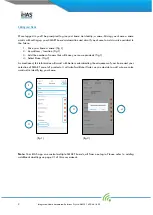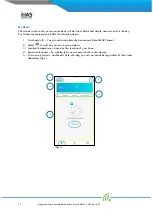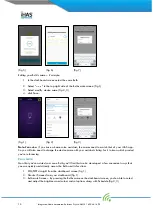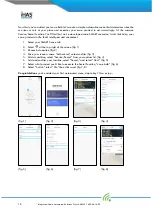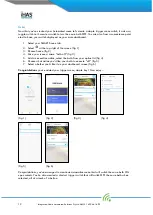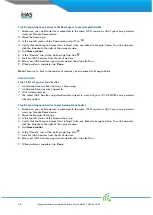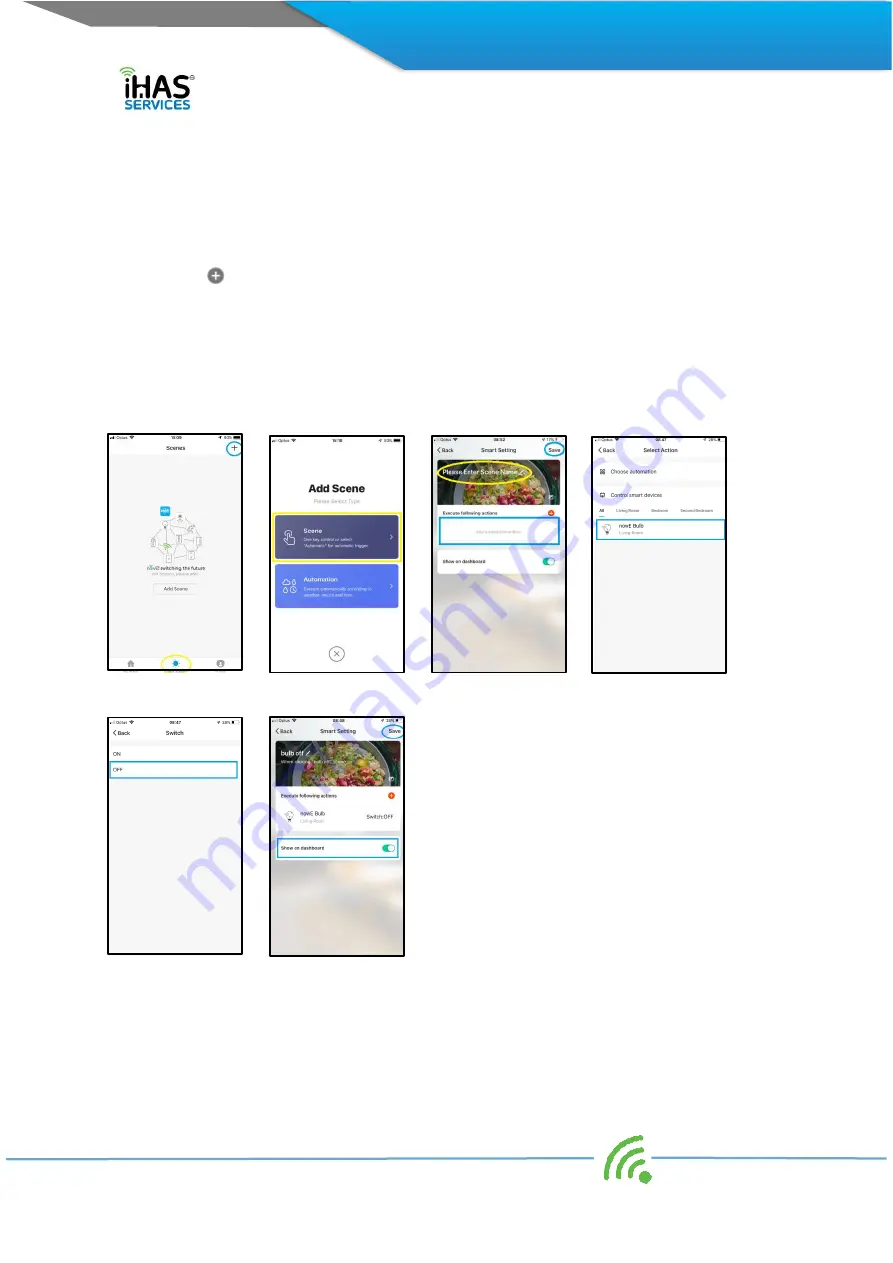
19
I
ntegrated Home Automated Solutions Pty Ltd ABN 51 620 461 609
Scenes
Now that you’ve created your Automated scene let’s create a simple trigger scene switch, it acts as a
toggle switch. Let’s create a switch to turn the nowe bulb OFF. You can also from a convenience point
elect to have your switch displayed on your main dashboard.
1.
Select your SMART Scene tab
2.
Select
at the top right of the screen (fig 1)
3.
Choose Scene (fig 2)
4.
Give your scene a name “bulb off” (fig 3)
5.
Add an execution action, select the bulb from your option list (fig 4)
6.
Choose what action you’d like your bulb to execute “off” (fig 5)
7.
Select whether you’d like it on your dashboard screen (fig 6)
Congratulations you've added your trigger scene, simple hey
?
Now enjoy...
(fig 1)
(fig 2)
(fig 3)
(fig 4)
(fig 5)
(fig 6)
Congratulations, you’ve managed to create an automation scene that will switch the nowe bulb ON
upon sunsets. You’ve also created a shortcut trigger switch that will switch OFF the nowe bulb when
selected, all at a touch of a button.