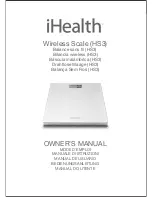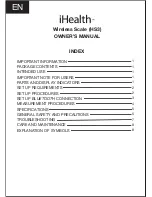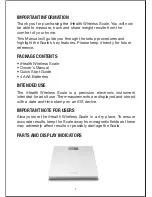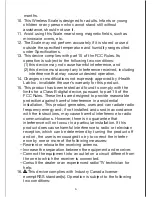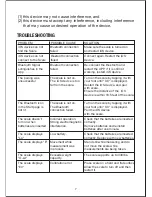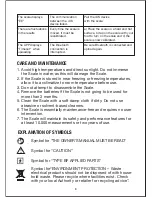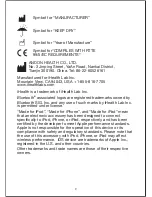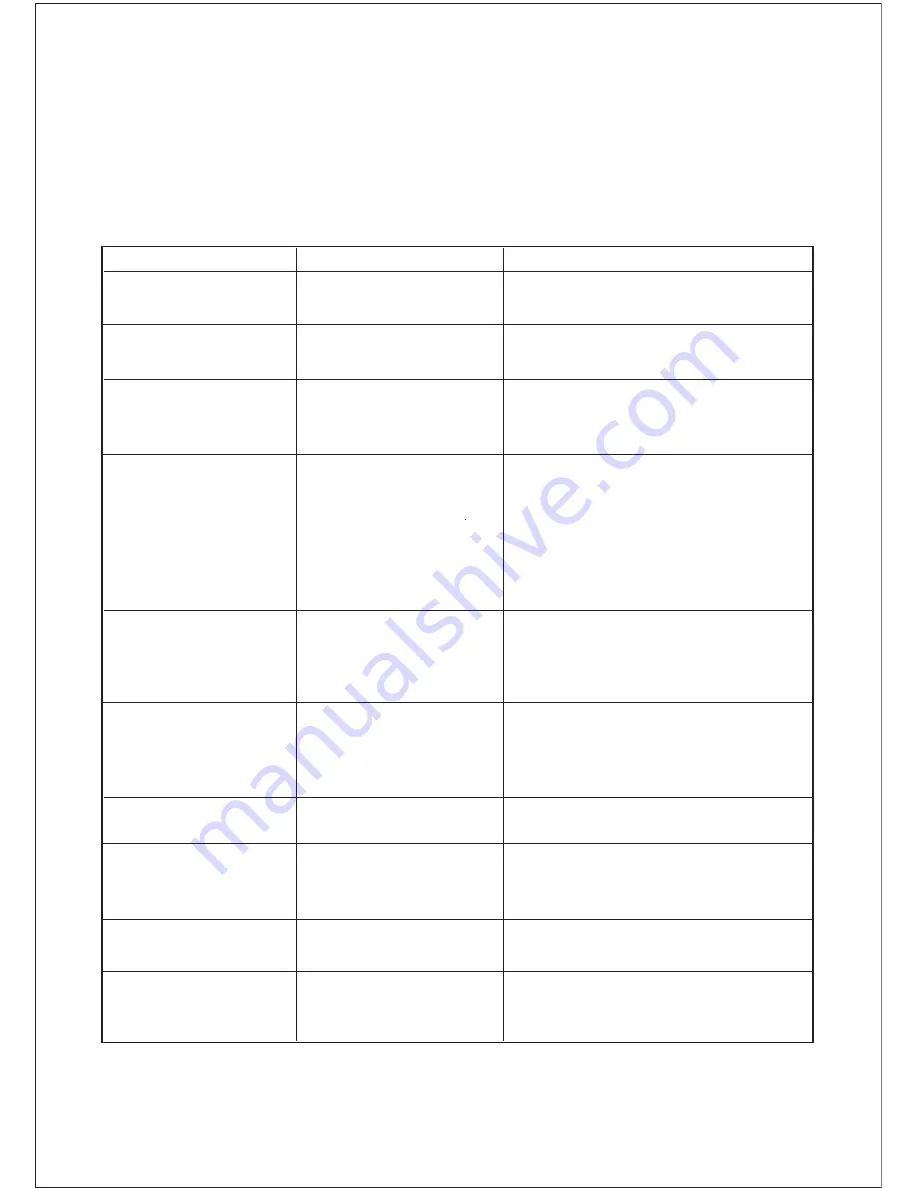
PROBLEM
POSSIBLE CAUSE
SOLUTION
iOS device can not
find the Scale
Bluetooth connection
failed
Bluetooth connection
failed
Bluetooth connection
failed
Make sure the scale is turned on
and restart iOS device.
iOS device can not
connect to the Scale
Connect again, Restart the iOS
device.
Bluetooth Signal
extinguishes in the
App.
Re-connect the Bluetooth and
restart the APP, if it is still not
working, restart iOS device.
The pairing was
unsuccessful
Turn on the scale by tapping it with
your foot until “0.0” is displayed.
Restart the iOS device, and pair
with scale.
Ensure the distance of the iOS
device is within 16.5 feet of the scale.
The Bluetooth icon
in the Start page is
not lit
The scale is not on.
The iOS device is too
far from the scale.
Turn on the scale by tapping it with
your foot until "0.0" is displayed.
Pair the iOS device
with the scale.
The scale doesn’t
turn on when
batteries are inserted
The scale is not on.
The Bluetooth
connection failed.
Check that the batteries are inserted
correctly.
Remove batteries and reinstall
batteries after one minute.
The scale displays
"Lo"
Incorrect operation.
Strong electromagnetic
interference.
Check that the batteries are inserted
correctly. Replace with new batteries.
The scale displays "E"
Low battery.
The scale supports up to 330lbs.
The scale displays
"O-Ld"
Movement while
measurement was
in process.
Stand still while measuring and do
not move the scale while
measurements are being taken.
The scale displays
"Err"
Exceeds weight
capacity.
Calibration error.
Place scale on a hard and flat surface.
Allow the scale to turn off and then
restart it.
TROUBLESHOOTING
7
(1) this device may not cause interference, and
(2) this device must accept any interference, including interference
that may cause undesired operation of the device.