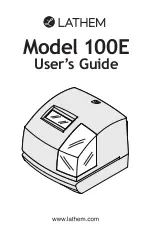Using the
Si-B62
14
P15
Using the
Si-B62
Charging Devices via USB Port
1. Connect the standard size end of a USB cable (not included) to the USB Port on back of the unit and
connect the other end to the charging port on your device.
2. Monitor the charging on your device. Some devices use a proprietary charging method and will not
charge using the USB Port. If this happens, you must charge your device using the charger that came
with it.
NOTE: unit must be plugged into
working outlet to charge
devices
P16
15
DC 5.5V 1.8A
Playing Audio Via Bluetooth
1. Press and release the
Power/Mode Button
as needed until the Bluetooth indicator icon appears on the
display.
2. Adjust the volume output on your device to at least 50%. Press the
Button
on the unit to play
audio from your linked Bluetooth device.
3. Press the
or
Buttons
to adjust the volume on the unit.
4. When done listening, press and hold the
Power/Mode Button
to turn the unit off.
Playing Audio via Aux-In
1. Connect one end of the included standard stereo 3.5mm audio cable into the aux-in jack on the
back of the unit and the other end into the headphone or output jack of your audio device
.
2. Press and release the
Power/Mode Button
as needed until the AUX indicator icon appears on the
display.
3. Power on your device and place in play mode. Adjust the volume output on the device to at least 50%.
4. Press the
or
Buttons
to adjust the volume on the unit.
5. When done listening, press and hold the
Power/Mode Button
to turn the unit off. Remember to turn
off your audio device, too.