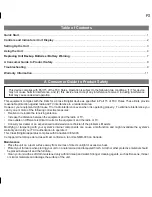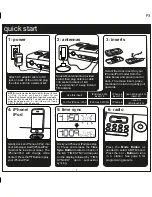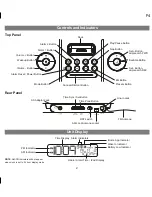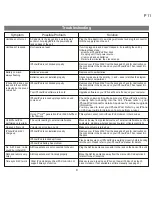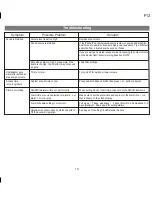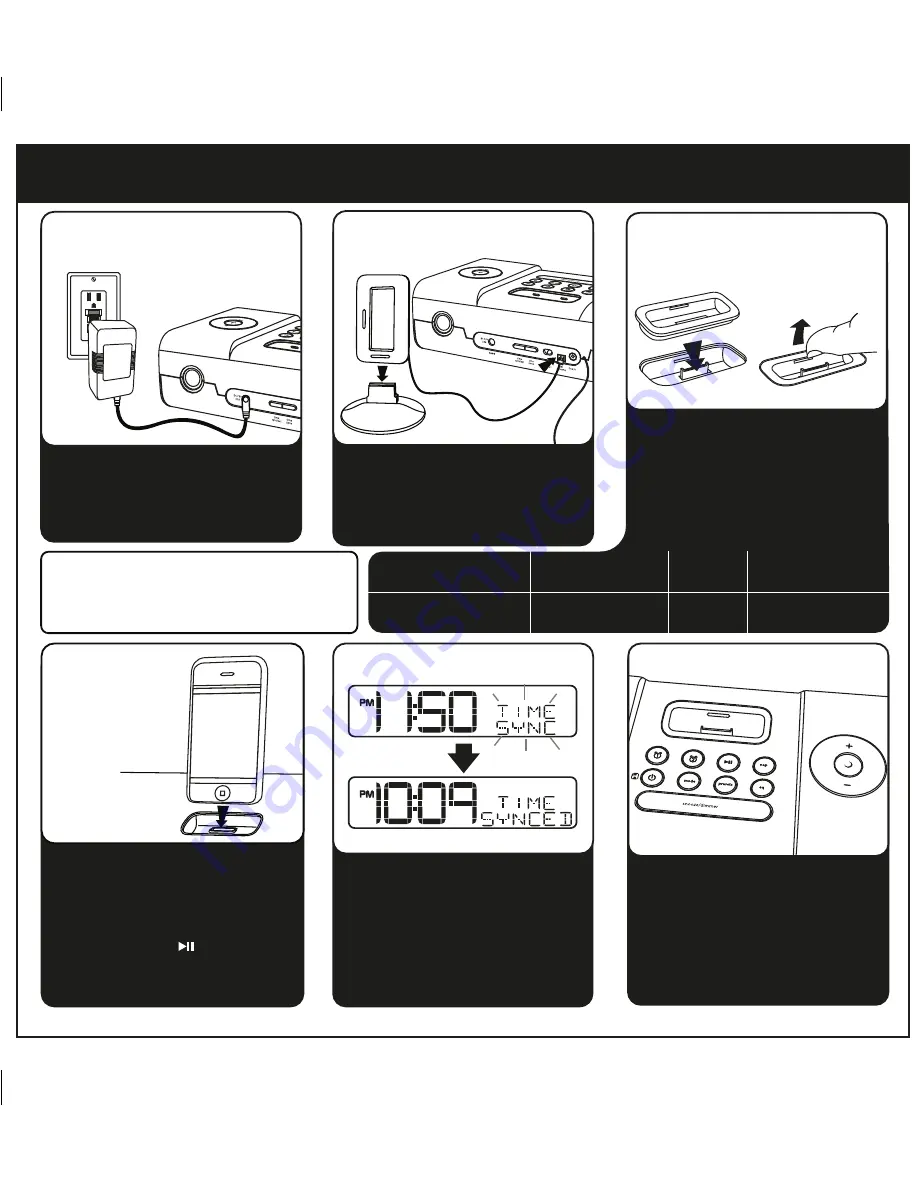
quick start
Attach AC adaptor cable to DC
jack on back of the unit and plug
the other end into a wall socket.
Snap AM antenna into provided
stand, then plug antenna cable
into socket on back of iA9.
Move antenna 12” away. Extend
FM antenna.
Dock your iPhone or iPod (see step
4). Press and release the
Time
Sync Button
located on back of
the iA9. “TIME SYNC” will appear
on the display, followed by “TIME
SYNCED” upon successful
syncing.
1
5: time sync
4: iPhone/
iPod
Gently dock an iPhone or iPod into
dock with proper insert (iPhone/iPod
must not be in a skin or case). The
iPhone/iPod will charge while
docked. Press the Button to play
your iPhone/iPod.
Press the
Mode Button
as
needed to select AM/FM band.
Press the
+
or
-
Button
to tune
in a station. See page 6 for
programming presets.
2: antennas
1: power
Select the dock insert for your
iPhone/iPod model from the
table below and place insert in
dock. To remove insert, place
thumbnail in slot and gently pull
upwards.
3: inserts
6: radio
P3
Use this insert
For this iPhone / iPod
iPhone 4
insert 19
iPhone 4
iPod touch 2G
insert 16
iPod touch 2G/3G
nano 6G/touch 4G
insert 20
nano 6G
iPod touch 4G
RESETRESET
TESTTEST
NOTE:
Inserts provide the best stability for your iPhone
or iPod.
If you do not have an insert for your
iPhone/iPod, you can safely dock it provided you always
do so gently and carefully. To purchase an insert visit
www.ihomeaudio.com or call iHome toll free at
1-877-446-6301 to purchase one.