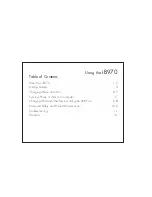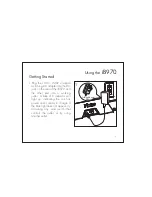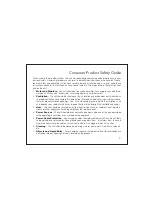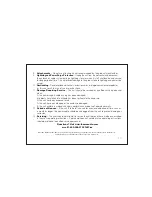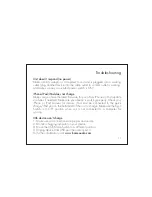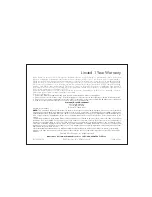iB970
5
3.Gently dock an iPhone or iPod into the desired dock on top of the unit. Do not
force. Make sure your iPhone or iPod is not in a case or “skin”. To avoid damage
to your iPhone or iPod, never dock an iPhone or iPod without using an insert.
Avoid using undue pressure when placing and removing iPhone or iPod from
dock(s). Your docked iPhone or iPod will charge until fully charged.
1.Connect the small end of the included
Sync Cable
to the
Sync Jack
on the rear
of the unit and the other end into a USB port on your computer.
2.Slide the
Sync Switch
located on the top left of the unit to the ON position.
Your iPhone or iPod will begin syncing with your computer.
DO NOT disconnect the Sync Cable or move the Sync Switch during
sync function.
A notice should appear on your computer display when
sync is complete and it is safe to disconnect.
3.Gently dock an iPhone or iPod into the left dock on top of the unit (see above).
4.Once sync is complete, return the Sync Switch to the OFF position.
NOTE
: A docked iPhone/iPod will not charge if the sync cable is not connected
to a computer while the Sync Switch is in the ON position
Syncing iPhone and iPod to an iTunes Library on Your Computer