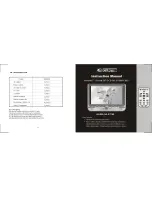Pairing with a Different Device
When you power ON the unit, it will automatically link with the previously paired Bluetooth device as
long as that device is still within range (about 30 feet).
Playing Audio Via Bluetooth
1. Press the
Power Button
to turn on the unit in the last active mode. If needed, press the
Button
to enter Bluetooth mode.
The blue light on the
Bluetooth Button
will flash and a tone will sound
as the unit searches for a previously paired device, and then turn solid blue once a previously paired
device is detected.
2. Press the
Play Pause Button
on the unit to play audio from your linked Bluetooth device. While
audio is playing, press to pause play, and again to resume play.
3. Use the controls on your device to navigate tracks, etc.
4. Turn the
Volume Knob
to control the system volume. Adjust EQ settings as desired.
NOTE
: The volume ranges from 0 - 40. While the dial can still be turned when these limits are
reached, doing so has no effect.
5. When done listening, press the
Power Button
to turn the unit off. Remember to turn off your audio
device, too.
TIP
: In Bluetooth mode, turn the
Tuning Knob
to adjust the brightness on the display. Note that the tuning
knob can continue turning even when the brightest or dimmest (off) settings have been reached.
6
iBT44
Using the
P10