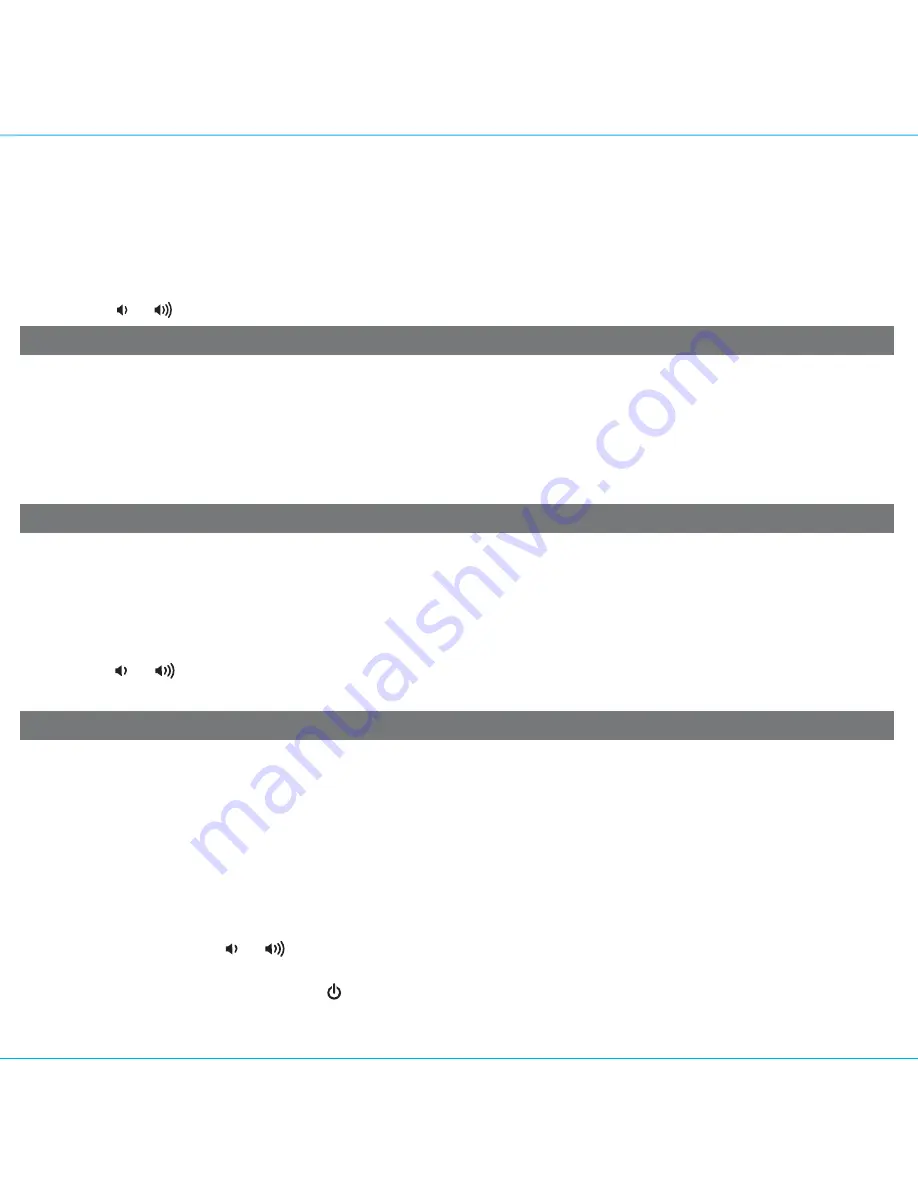
6
Listening To Radio
6
3.
To memorize a station as a preset
:
A.
Press
the
Radio Presets Button
as needed to step through the 6 presets (P1 - P6) to the number you wish to
assign, and then
hold
the
Radio Presets Button
until the selected preset number begins flashing in the display.
B.
Press
the
+
or
– Button
to tune the radio to a desired station. Hold briefly to have the radio autoscan/search for the
next clear station.
C.
Press
the
Radio Presets Button
to confirm the setting, two confirmation beeps will confirm the setting and the
preset number you wish to assign. Repeat steps A-C to preset up to 6 stations.
4. To listen to a preset station, press the
Radio Presets Button
to choose the desired preset.
5. Press the or
Button
on the unit to adjust the system volume.
Listening to Other Portable Audio Devices
Using the Unit in Other Countries
You can play an MP3 player or other portable audio device through the iDL91 via the Aux-in Jack.
1. Plug one end of a 3.5mm stereo audio cable (not included) into the headphone or line-out jack on your device and the
other end of the patch cord into the iDL91 Aux-in Jack, located on the back of the unit.
2. Turn on the unit and press and release the
Mode Button
as needed until “AUX-IN” appears in the lower part of the
display, indicating Aux-in playing mode.
3. Turn on and play your device.
4. Press the
or
Button
on the unit to adjust the system volume. You may need to adjust your device volume, too.
Remember to turn off your device when you are done playing it.
Different regions of the world use different FM radio frequency steps and ranges. You will need to select the one that
matches the standards in your region (USA, EUROPE, JAPAN, AUSTRALIA, or CHINA). The default setting is USA; if you
live in the USA, you may skip this section.
1. Make sure the unit is OFF (not playing in any mode). Press and hold the
Mode Button
for about 5 seconds until “Radio
xxx” appears in the lower part of display. Press and release the
+
or
– Button
to set the “xxx” to your region.
2. Press and release the
Mode Button
again (or no button within 10 seconds) to exit the radio frequency setting mode.
Two beeps will confirm radio frequency setting.
Sleep Operation
Sleep mode lets you sleep to whatever is currently playing (iPad/iPhone/iPod or the radio), gradually lowering the volume
until the unit shuts off at the selected time.
1. Press the
Sleep Button
to enter sleep mode. The Sleep timer will appear on the display to indicate sleep mode. Sleep
mode has a Gentle Sleep feature which gradually lowers the volume. The unit will automatically turn off after the
selected sleep time.
2. You can adjust the sleep timer from 120, 90, 60, 30, 15 minutes or OFF by pressing the
Sleep Button
again.
3. When the display changes back to show the real time, pressing the
Sleep Button
once will show the sleep time
remaining. Pressing it again will change sleep time to next lowest increment.
4. iDL91 has independent volume setting for sleep mode so you can adjust the sleeping volume without affecting the
alarm volume. Press the or
Button
on the unit to adjust the system sleep volume. The sleep volume will remain
at that level the next time you enter sleep mode until controls are changed.
5. To stop listening at any time, press the on the unit to turn it off.































