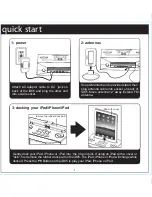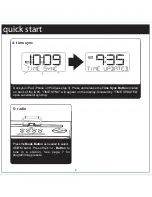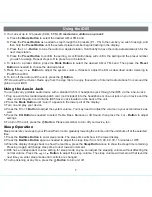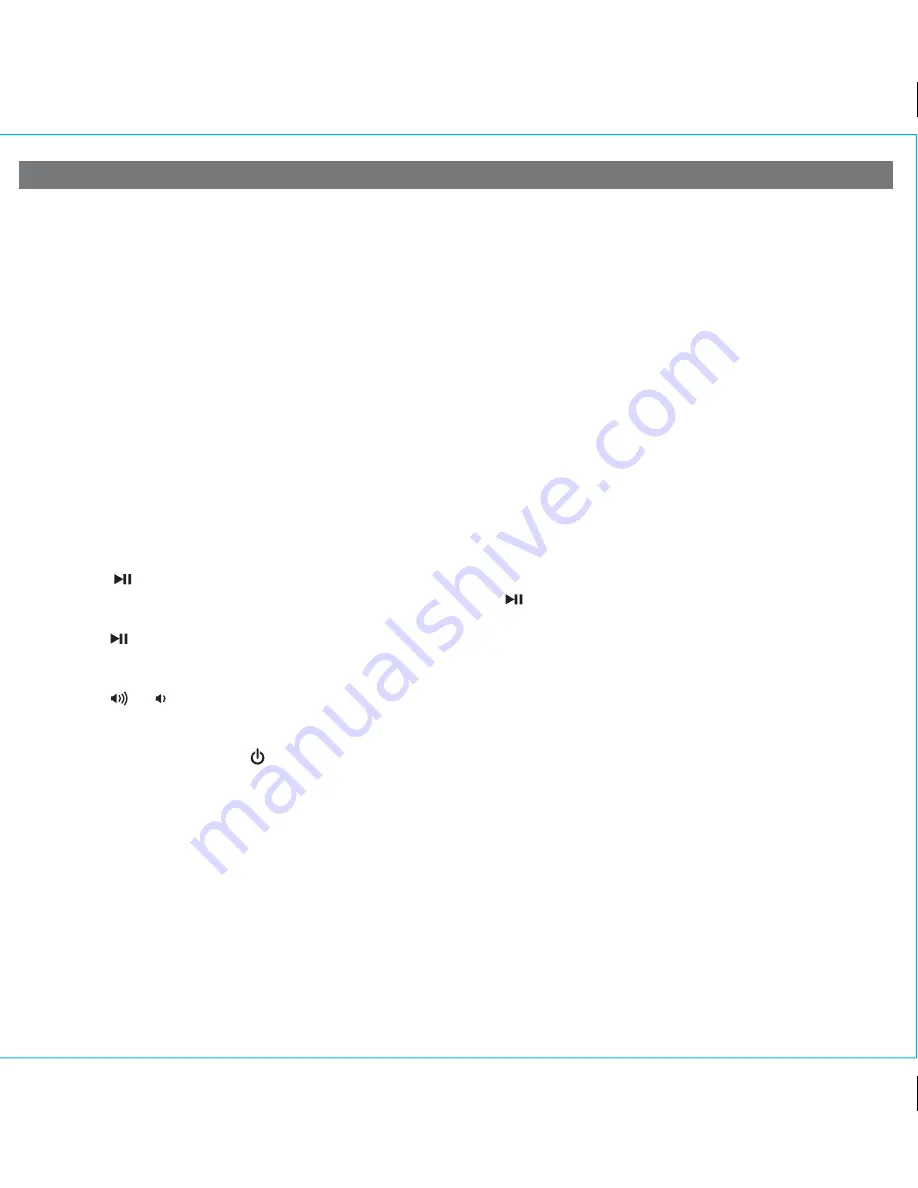
6
Using the iD85
Snooze Operation
1. To program a custom snooze time, press and hold the
Snooze Button
during normal operation (when alarm is not
sounding) until the snooze minutes display appears. Press the
+
or
- Button
to set the snooze timer from 1 to 29
minutes. Press the
Snooze/Dimmer Button
to exit snooze setting mode
.
2. Press the
Snooze/Dimmer Button
after an alarm sounds. The alarm will be silenced for the set snooze duration time
then sound again. Snooze can be pressed several times during the 1 hour alarm cycle.
Sure Alarm
The iD85 has a sure alarm feature. If back-up batteries are installed, the buzzer alarm will still sound in the event of a
power failure.
Tip: Download the free iHome+Sleep app for advanced alarm, snooze and sleep functions
Charging your iPad/iPhone/Pod
1. Gently dock your iPad, iPhone or iPod. While an iPad/iPhone/iPod is docked in the unit and the unit is connected to AC
power, it recharges (until fully charged). NOTE: iPod Classic (1G and 2G) will not charge.
Listening to iPad/iPhone/iPod
1. Dock the already playing iPad/iPhone/iPod in Dock. The iD85 will automatically turn on and you will hear the music
playing from your iPhone/iPod.
Note:
If the playing song volume is too low on the iPad/iPhone/iPod, the iD85 may not detect iPod is in play mode.
Press the
Button
to play it.
2. When an iPhone/iPod is docked and in standby mode, press the
Button
to play it. “iPod” will appear on the display
to indicate iPod playing mode.
3. Press the
Button
again to pause play; press again to resume it.
4. Press the
+
or
- Button
to skip to the next or previous track on your iPad/iPhone/iPod. Press and hold the
+
or
- Button
to search within a track.
5. Press the or to adjust the system volume.
6. Press the
EQ Button
as needed to select Treble, Bass, Balance or 3D Sound, then press the
+
or
- Button
to adjust
settings .
7. To turn off the unit, press the
Button
. An iPad/iPhone/iPod will continue charging while docked.
Listening to Radio
Setting up Antenna
Extend FM wire antenna fully for best reception. Do not strip, alter or attach to other antennas.
For USA user, snap AM antenna cable into
AM Loop Antenna Socket
on back of unit and snap antenna into the antenna
stand. Move antenna 12” away from unit for best reception.
Tuning and Playing the Radio
1. Press the
Mode Button
as needed to turn on the iD85 and cycle through iPod, FM radio, AM radio and Line-in modes.
2. When the desired FM or AM mode is selected, press the
+
or
- Button
to tune the radio to a desired station. The current
radio frequency appears in the lower right of the display. Press the
+
or
- Button
for a few seconds to scan for the next
clear station.