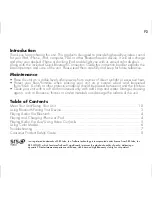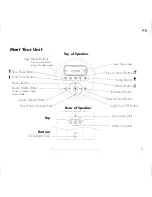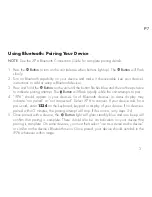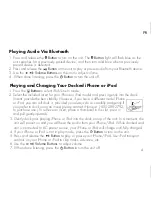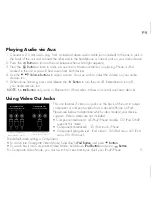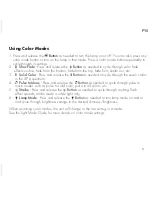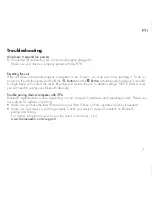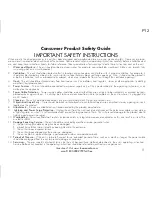P9
5
This unit features 3 video out jacks on the back of the unit to output
component or composite video from a docked iPhone or iPod.
Please see below to determine which video mode(s) your device
supports. Video cables are not included
• Composite (interlaced) - all iPod/iPhone models, 5G iPod ONLY
supports this mode
• Component (interlaced) - 1G iPod touch, iPhone
• Component (progressive) - iPod classic, 3G iPod nano, 4G iPod
nano, 2G iPod touch
The default video setting is Component.
• To switch into Composite Video Mode, hold down
iPod Button
and press
Button
.
• To switch back into Component Video Mode, hold down
iPod Button
and press
Button
For Composite Video Mode, you must switch to it each time you dock your iPod/iPhone.
Using Video Out Jacks
1. Connect a 3.5 mm audio plug from a standard stereo audio cable (not included) to the Line-in jack in
the back of the unit and connect the other end to the headphone or line-out jack on your audio device.
2. Press the
Button
to turn on the unit (release when white light appears).
3. Press the
Button
to listen to audio via aux line-in. Make sure there is no playing iPhone or iPod
docked in the unit or you will hear audio from both devices.
4. Use the
Volume Buttons
to adjust volume. You may wish to adjust the volume on your audio
device,
too.
5. When done listening, press and release the
Button
to turn the unit off. Remember to turn off
your audio device, too.
NOTE
: the
Button
only works in Bluetooth or iPod modes. It does not control aux line-in devices.
Playing Audio via Aux
Y
P
B
P
R
For
component
video,
use the three jacks on rear
Y
P
B
P
R
For
composite
video,
use only the center jack
connect to component
video in jack on your TV
connect to composite
video in jack on your TV