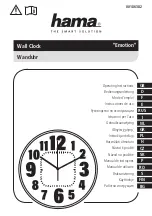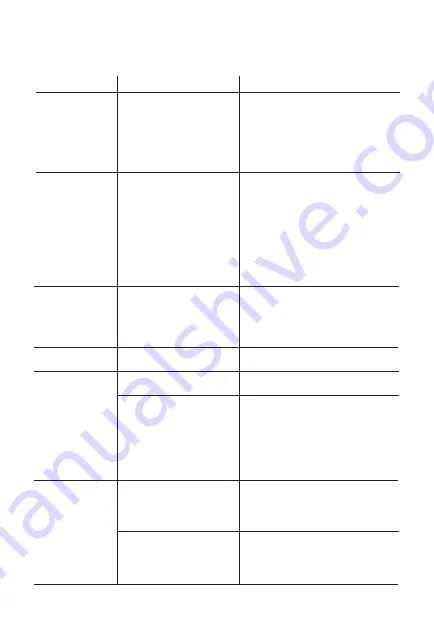
T R O U B L E S H O O T I N G
Symptom
Possible reason
Solution
Unit won’t turn
on
Device does not
respond to the
unit and/or
device is playing
but no sound
comes out
AC adaptor isn't
plugged into a working
wall socket or not
plugged into the power
jack on back of the unit
Unit is not properly
connected to power
source and/or Power
Button is not
ON/device is
paused/device is not
docked properly
Plug the AC adaptor into a
working wall socket and plug
the connector into the supply
jack on the unit. Make sure any
associated wall switch that
controls the outlet is ON.
Make sure the unit is properly
connected to AC power source.
Check that the unit is ON. Try
adjusting volume on unit and
audio device. Press the Mode
Button to select Dock, FM or
AUX mode. Also try pressing
the Play/Pause Button. Check
that device is properly docked.
Erratic
performance
No sound
Sound
distorted
Device doesn’t
charge up
External interference
Volume is too low
Volume is too high
Sound source is
distorted
Unit is not properly
connected to AC power
Device is not
docked/connected
properly
Move unit away from potential
sources of external interference
such as computers, modems,
wireless devices (routers) or
fluorescent light.
Turn volume up on your device
Turn volume down on your device
If the original sound file (MP3) is
old or of poor quality, distortion
and noise are easily noticed with
high-power speakers. Try
upgrading file from a trusted
source such as iTunes.
Please make sure the unit is
connected to a working power
outlet. The unit will not charge
while operating on backup battery
Check that device is docked
properly; if needed, remove case
from device.
11