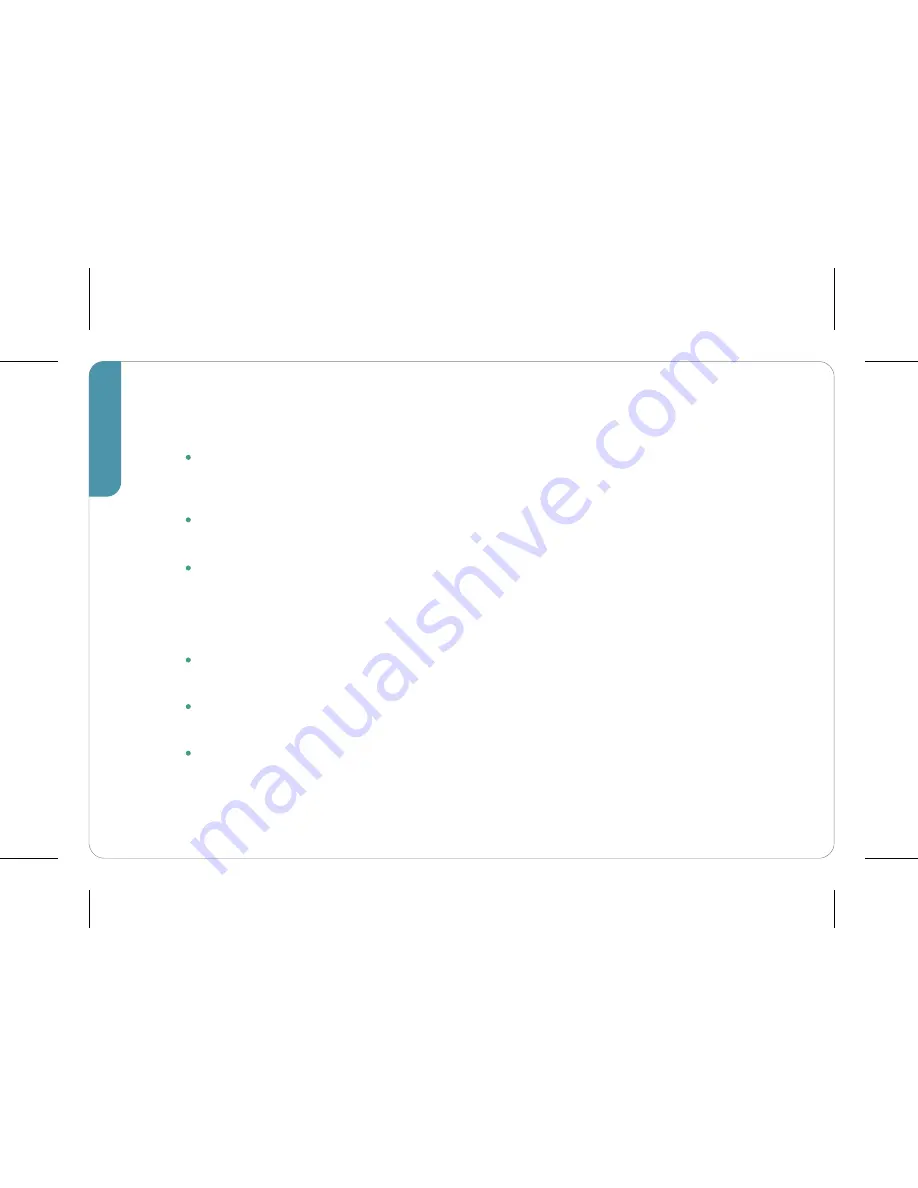
6
Things to Know
We recommend placing your SmartMonitor away from direct sunlight and/or air
conditioning vents. This will ensure the most accurate temperature and humidity
readings for your home environment.
The SmartMonitor will auto-calibrate to your home environment. It may take up
to 2 hours for temperature/humidity readings to be accurate.
Motion detection is dependent on room conditions and lighting. An accurate
reading occurs when a subject crosses in front of the SmartMonitor. For optimal
sensing, we recommend positioning the front of SmartMonitor in the direction
you want to cover. Detection is accurate up to 20ft but may exceed that in
certain conditions.
The SmartMonitor Sound and Light detection sensitivity thresholds can be
adjusted using the iHome Control app.
The SmartMonitor can detect “room occupancy” using Sound or Motion. To
define room occupany time thresholds, use the iHome Control app.
Use the iHome Control app to determine when you want to receive notifications
to your phone about changes in your home environment.





















