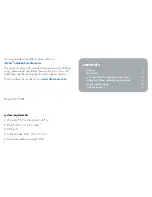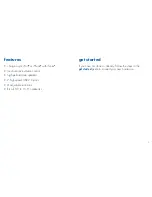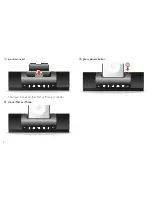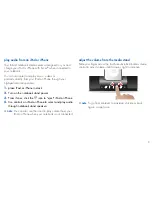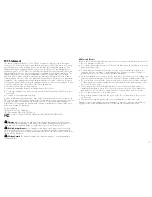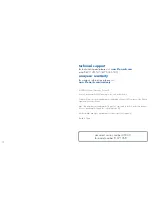6
using your iStand notebook
media center
change notebook stand angle
Remove your notebook before adjusting the angle.
note
f
(You do not need to disconnect the USB cable.)
press and hold angle adjustment button
1.
rotate stand
2.
You can change the angle to one of 3 positions:
15°, 30° or 45°.
release adjustment button to lock stand into place
3.
Summary of Contents for iStand
Page 1: ...user manual ...