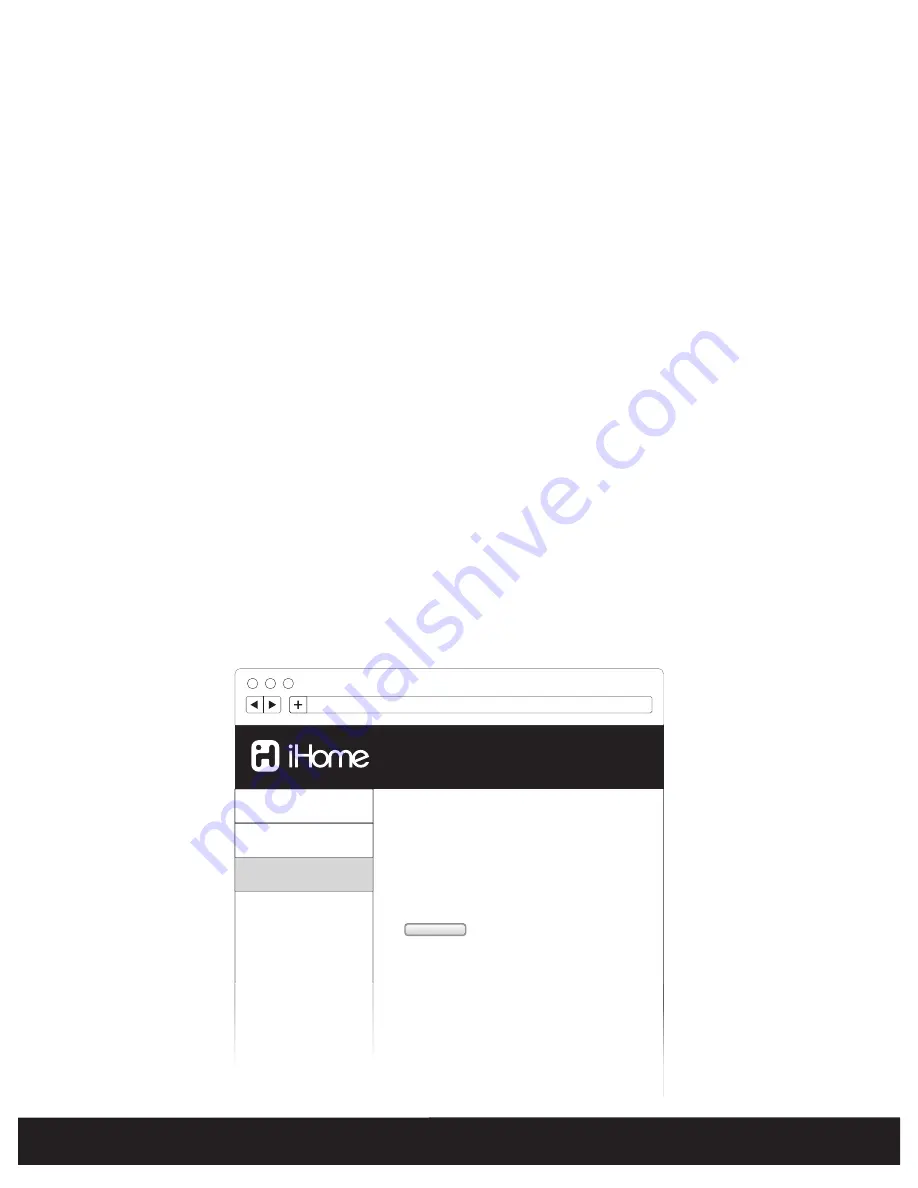
Current Firmware Version : 00.0.0
Device Name
Networking
To update the firmware of this device, you must first visit
iHomeaudio.com/support and download the latest firmware for
this speaker.
Once you have the new firmware file, you can initiate the
firmware update process.
Note: If a file selection interface does not appear in approximately
30 seconds, you may try reloading this page using the reload
button on your web browser.
You can only complete firmware update using this page from a
PC or Mac.
Begin Update
Firmware
Model
: iW4
Firmware
: 08.0.0
MAC address
: a3:4b:61:e5:24:22
For support and product information, visit
www.ihomeaudio.com/support
http://10.0.1.2
You can only complete firmware update using this page from a
PC or Mac.
17
English
Firmware update continued...
Option C - Firmware update using Mac/PC
Follow these steps to update the firmware of your iW4 speaker using only your Mac or PC. Please note that we recommend trying option A or
B before attempting this method.
1. Using your computer visit:
www.ihomeaudio.com/support/product/iW4
and download the latest firmware from the top right corner of
the support page. Please be sure to remember the location where you save the file to on your computer.
2. Verify that your iW4 is successfully connected to your home network.
3. Open a web browser (we recommend Safari) and access the iHome Device Management webpage by using Bonjour services or directly
typing in the iW4’s IP address. The IP address can be found using iHome Set under network details or by re-initiating the network setup
mode on page 10.
Note:
Make sure that you have enabled Bonjour service in your PC. Take Windows XP for example: to enable the service, you can click
Start->Settings->Control Panel, and doubleclick Administrative Tools-> Services->Bonjour Service, then click Start followed by OK on the
pop-up menu.
4. If everything was done correctly you'll see the page pictured.
5. Click the "Firmware" tab on the left column and follow the on-screen instructions.
During Firmware Update the firmware update LED will remain RED while the top panel controls will pulse on and off. The iW4’s display will
inform the status of the firmware update.
The iW4’s device management web page will indicate progress.
The iW4 will restart if firmware update is successful.
Note:
This process can take 4-5 minutes.
Summary of Contents for iW4
Page 26: ...www ihomeaudio com...









































