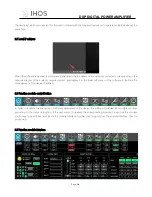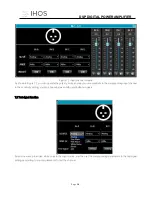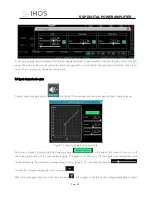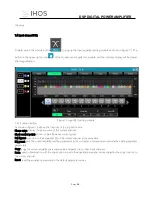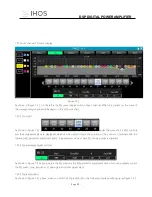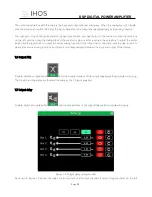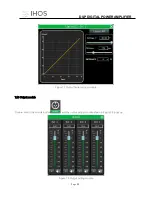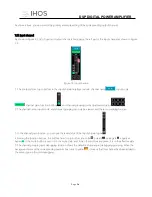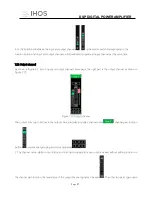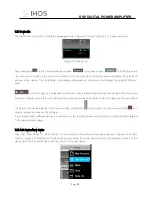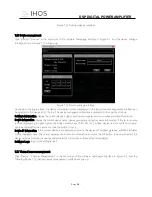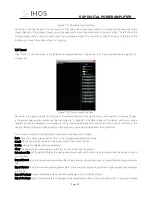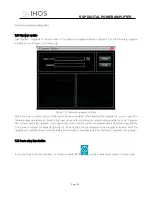M
DSP
DIGITAL
POWER AMPLIFIER
Page
30
/
Figure 7.12 Add new device interface
7.16 Device management
Click "Device"-"Devices" in the menu bar of the software homepage interface in Figure 6.1, and the device manage
interface shown in Figure 7.13 will pop up.
Figure 7.13 Device manage interface
As shown in the figure above, the device information content displayed on the target device management interface can
be selected in the device list at the top. The device management interface is divided into four parts as follows:
Software information: display the current device's upper and lower computer version number and date information.
Device information: display the current device name, device grouping, and factory name information. If the factory name
is to be displayed, you need to press the hidden shortcut key CTRL+ALT+F12, where "device name" and "factory name"
can be entered after the new name Click the button to save.
Device IP information: if the current device is connected by network, the device's IP address, gateway, and MAC address
will be displayed here. The IP and gateway can enter new information and click the OK button to save and restart the
device network module, the newly entered network information will take effect immediately.
Software Logo: logo of the software itself
7.17 Channel names management
Click "Device"-"Channel Management" in the menu bar of the software homepage interface in Figure 6.1, and the
following Figure 7.12 channel names management interface will pop up.