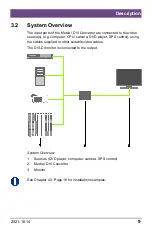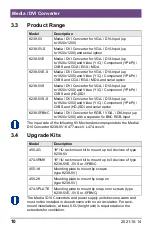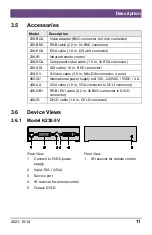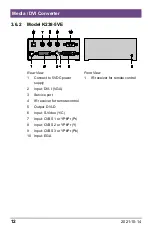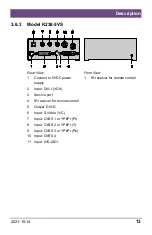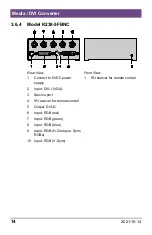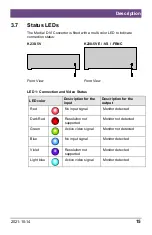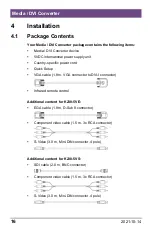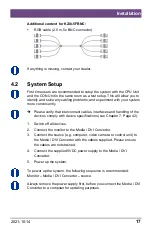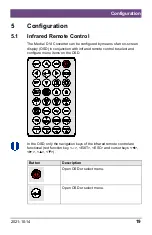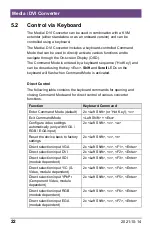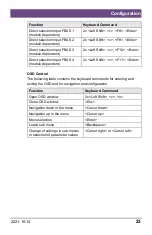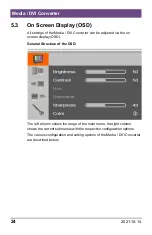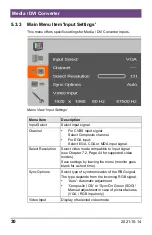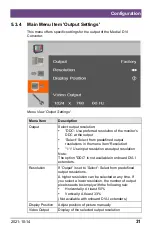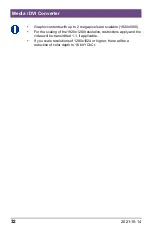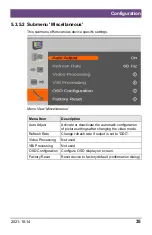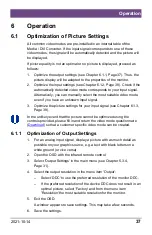Media / DVI Converter
22
2021-10-14
5.2 Control via Keyboard
The Media / DVI Converter can be used in combination with a KVM
extender (either standalone or as an onboard version) and can be
controlled using a keyboard.
The Media / DVI Converter includes a keyboard-controlled Command
Mode that can be used to directly activate various functions and to
navigate through the On-screen Display (OSD).
The Command Mode is entered by a keyboard sequence ('Hot Key') and
can be closed using the key <Esc>.
Shift
and
Scroll
LEDs on the
keyboard will flash when Command Mode is activated.
Direct Control
The following table contains the keyboard commands for opening and
closing Command Mode and for direct control of various converter
functions.
Function
Keyboard Command
Enter Command Mode (default)
2x <Left Shift> (or 'Hot Key'), <v>
Exit Command Mode
<Left Shift> + <Esc>
Configure video settings
automatically (only with VGA /
RGB / EGA input)
2x <Left Shift>, <v>, <a>
Reset the device back to factory
settings
2x <Left Shift>, <v>, <r>
Direct selection input VGA
2x <Left Shift>, <v>, <F1>, <Enter>
Direct selection input DVI
2x <Left Shift>, <v>, <F2>, <Enter>
Direct selection input SDI
(module dependent)
2x <Left Shift>, <v>, <F3>, <Enter>
Direct selection input Y/C (S-
Video, module dependent)
2x <Left Shift>, <v>, <F4>, <Enter>
Direct selection input YPbPr
(Component Video, module
dependent)
2x <Left Shift>, <v>, <F5>, <Enter>
Direct selection input RGB
(module dependent)
2x <Left Shift>, <v>, <F6>, <Enter>
Direct selection input EGA
(module dependent)
2x <Left Shift>, <v>, <F7>, <Enter>