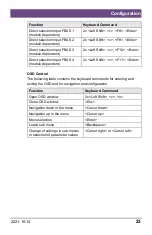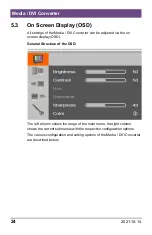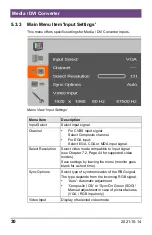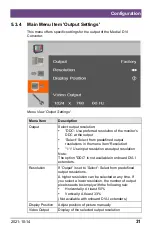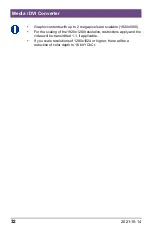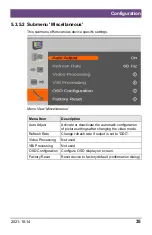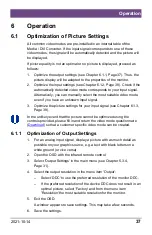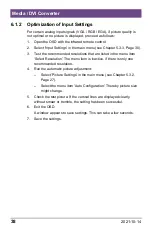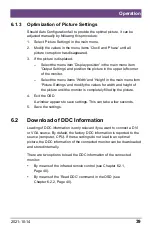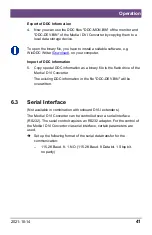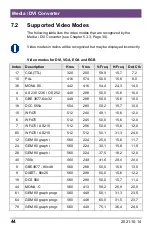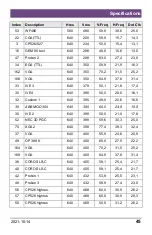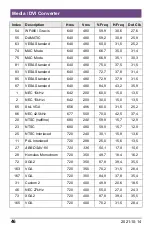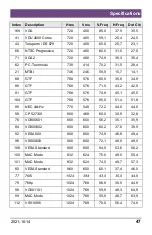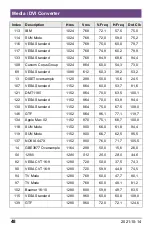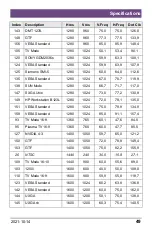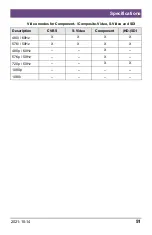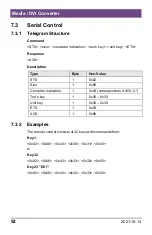Operation
2021-10-14
37
6
Operation
Pos: 25 /806-IHSE/Betrieb/Optimierung der Bildeinstellungen/238-5v-xx @ 5\mod_1291802177308_6.doc @ 46141 @ 2333 @ 1
6.1 Optimization of Picture Settings
All common video modes are pre-installed in an internal table of the
Media / DVI Converter. If the input signal corresponds to one of these
video modes, the signal will be automatically detected and the picture will
be displayed.
If picture quality is not an optimal or no picture is displayed, proceed as
follows:
1. Optimize the output settings (see Chapter 6.1.1, Page 37). Thus, the
picture display will be adapted to the properties of the monitor.
2. Optimize the input settings (see Chapter 6.1.2, Page 38). Check if the
automatically detected video mode corresponds to your input signal.
Alternatively, you can manually select the most suitable video mode,
even if you have an unknown input signal.
3. Optimize the picture settings for your input signal (see Chapter 6.1.3,
Page 39).
In the unlikely event that the picture cannot be optimized using the
controls provided, please fill in and return the video mode questionnaire
) so that a customer specific video mode can be created.
6.1.1 Optimization of Output Settings
1. For an analog input signal, display a picture with as much detail as
possible on your graphic source, e.g. a text with black letters on a
white ground (or vice versa).
2. Open the OSD with the infrared remote control.
3. Select 'Output Settings' in the main menu (see Chapter 5.3.4,
Page 31).
4. Select the output resolution in the menu item 'Output':
– Select 'DDC' to use the preferred resolution of the monitor DDC.
– If the preferred resolution of the device DDC does not result in an
optimal picture, select 'Factory' and from the menu item
'Resolution' the most suitable resolution for the monitor.
5. Exit the OSD.
A window appears to save settings. This may take a few seconds.
6. Save the settings.