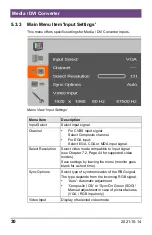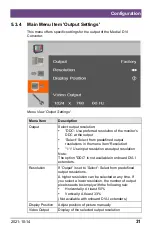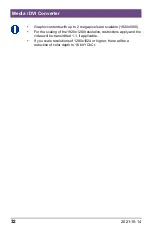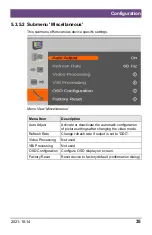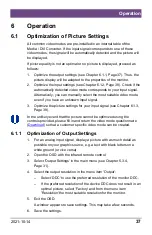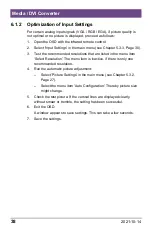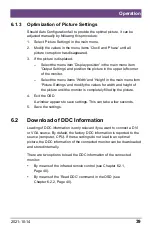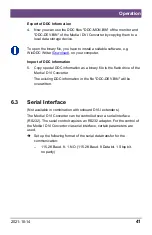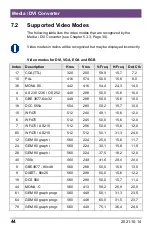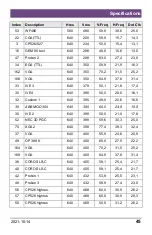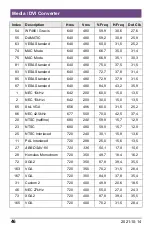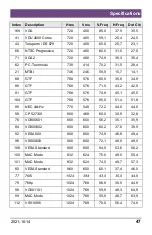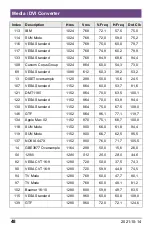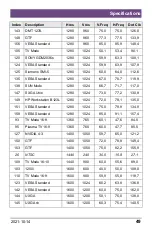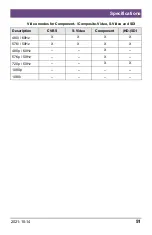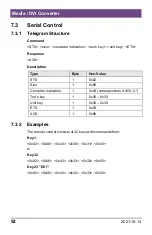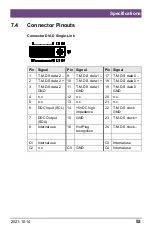Operation
2021-10-14
39
6.1.3 Optimization of Picture Settings
Should Auto Configuration fail to provide the optimal picture, it can be
adjusted manually by following this procedure:
1. Select 'Picture Settings' in the main menu.
2. Modify the values in the menu items 'Clock' and 'Phase' until all
picture corruption has disappeared.
3. If the picture is displaced:
– Select the menu item 'Display position' in the main menu item
'Output Settings' and position the picture in the upper left corner
of the monitor.
– Select the menu items 'Width' and 'Height' in the main menu item
'Picture Settings' and modify the values for width and height of
the picture until the monitor is completely filled by the picture.
4. Exit the OSD.
A window appears to save settings. This can take a few seconds.
5. Save the settings.
Pos: 26 /806-IHSE/Betrieb/Laden von DDC-Informationen/238-5v-xx @ 5\mod_1291134144921_6.doc @ 45425 @ 2333 @ 1
6.2 Download of DDC Information
Loading of DDC information is only relevant if you want to connect a DVI
or VGA source. By default, the factory DDC information is reported to the
source (computer, CPU). If these settings do not lead to an optimal
picture, the DDC information of the connected monitor can be downloaded
and stored internally.
There are two options to load the DDC information of the connected
monitor:
By means of the infrared remote control (see Chapter 6.2.1,
Page 40).
By means of the 'Read DDC' command in the OSD (see