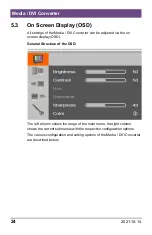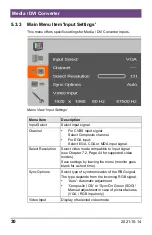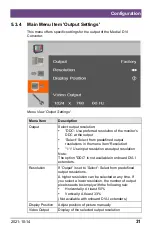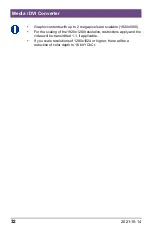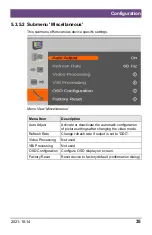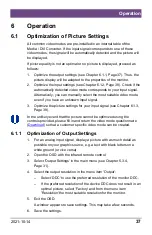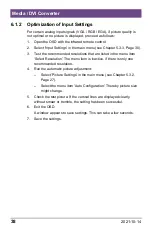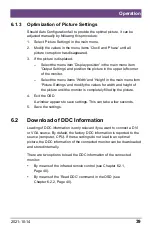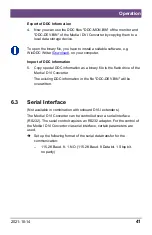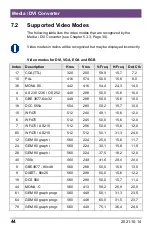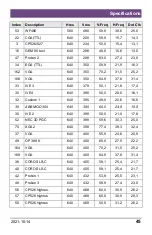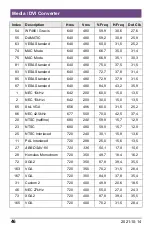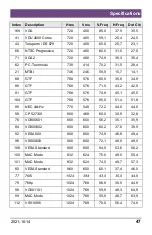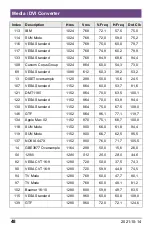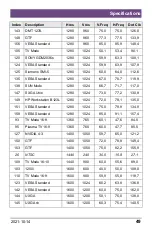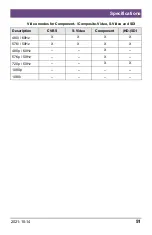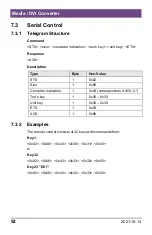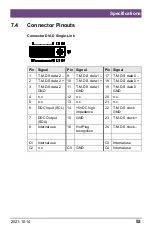Media / DVI Converter
38
2021-10-14
6.1.2 Optimization of Input Settings
For certain analog input signals (VGA / RGB / EGA), if picture quality is
not optimal or no picture is displayed, proceed as follows:
1. Open the OSD with the infrared remote control.
2. Select 'Input Settings' in the main menu (see Chapter 5.3.3, Page 30).
3. Test the recommended resolutions that are listed in the menu item
'Select Resolution'. The menu item is inactive, if there is only one
recommended resolution.
4. Run the automatic picture adjustment:
– Select 'Picture Settings' in the main menu (see Chapter 5.3.2,
Page 27).
– Select the menu item 'Auto Configuration'. Thereby picture size
might change.
5. Check the test picture: If the vertical lines are displayed clearly,
without smear or tremble, the setting has been successful.
6. Exit the OSD.
A window appears to save settings. This can take a few seconds.
7. Save the settings.