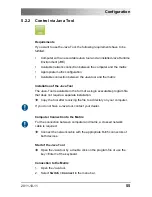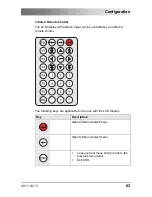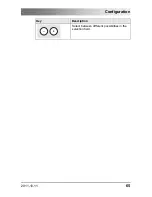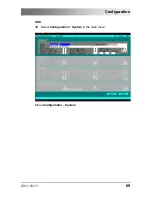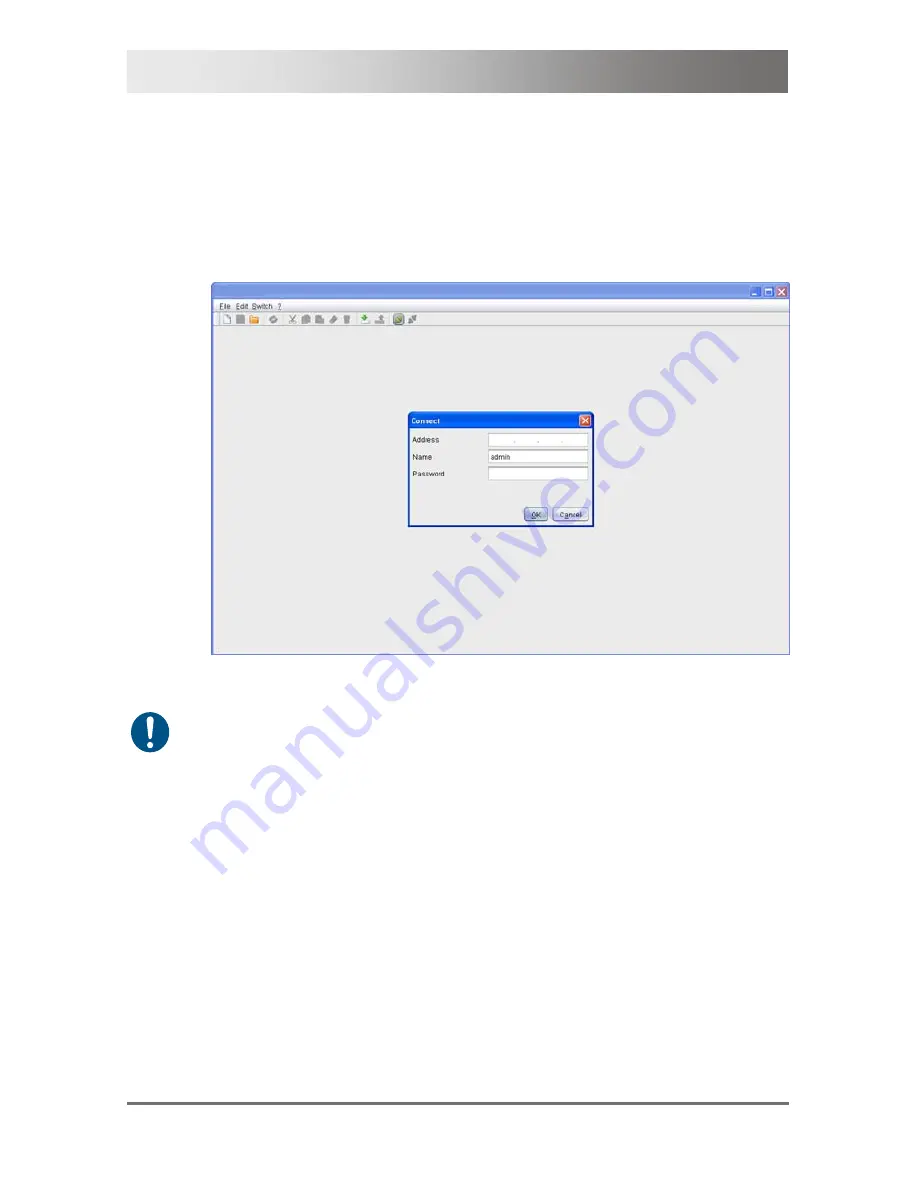
Draco major
56
2011-10-11
3. Enter the IP address in the appearing input field according to the
network configuration of the Draco major (see Chapter 5.3.4,
Page 79). In addition to that the user name and password according
to the predefined user properties of the Draco major is requested (see
Chapter 5.4.1, Page 84).
4. Confirm your inputs with the button
OK
or reject with
Cancel
.
View Connect
Up to eight connections between the matrix and the Java tool can be
established at the same time due to a limitation of available sockets.