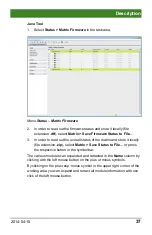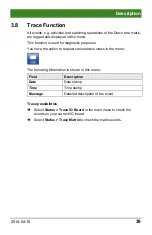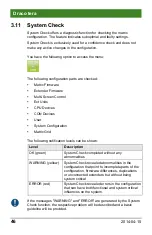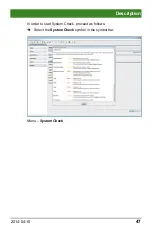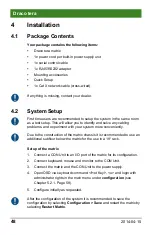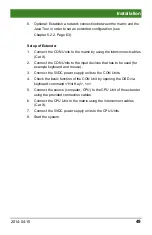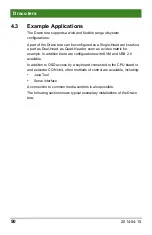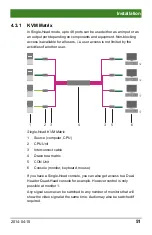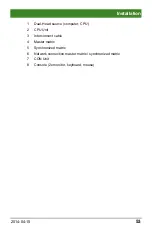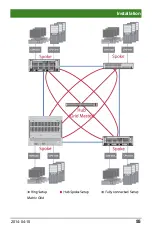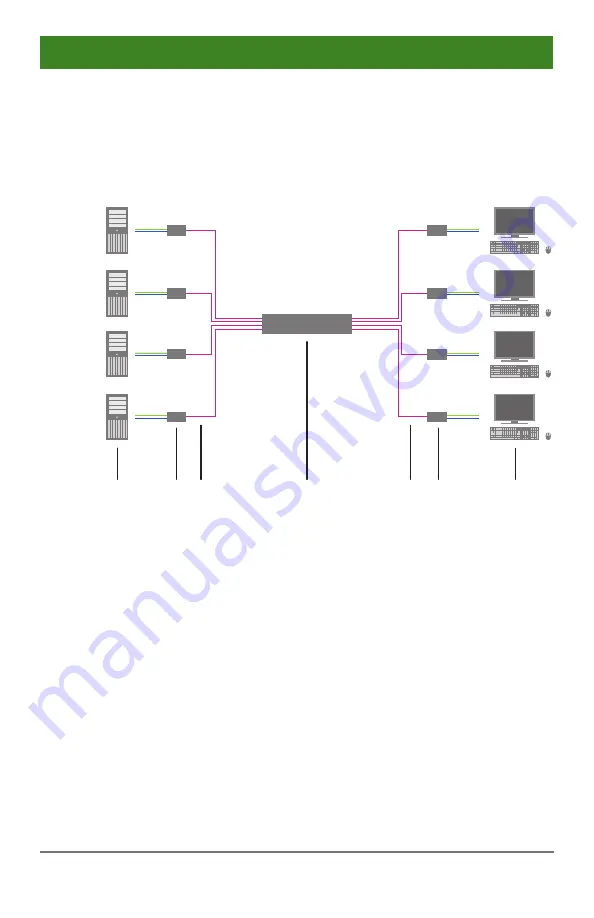
Installation
2014-04-15
51
Pos: 46 /806-IHSE/Installation/Installationsbeispiele/480-xxC_KVM-Matrix @ 8\mod_1345736166554_6.doc @ 67953 @ 3 @ 1
4.3.1 KVM Matrix
In Single-Head mode, up to 48 ports can be used either as an input or as
an output port depending on components and equipment. Non-blocking
access is available for all users, i.e. user access is not limited by the
activities of another user.
1
2
3
5
3
6
4
Single-Head KVM Matrix
1
Source (computer, CPU)
2 CPU
Unit
3 Interconnect
cable
4
Draco tera matrix
5 CON
Unit
6
Console (monitor, keyboard, mouse)
If you have a Single-Head console, you can also get access to a Dual-
Head or Quad-Head console for example. However control is only
possible at monitor 1.
Any signal source can be switched to any number of monitors that will
show the video signal at the same time. Audio may also be switched if
required.
Pos: 47 /806-IHSE/Installation/Installationsbeispiele/480-xx/Parallelbetrieb (Stacking) @ 7\mod_1309936438040_6.doc @ 52846 @ 3 @ 1