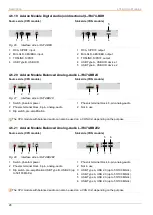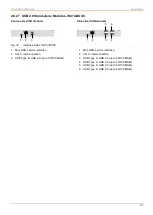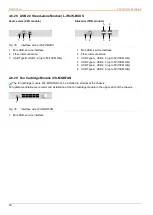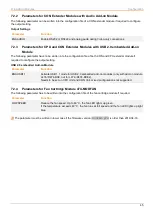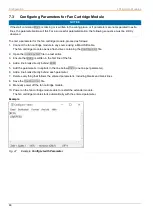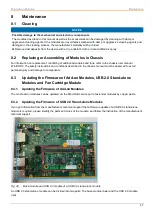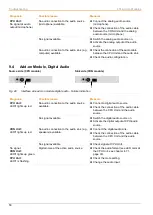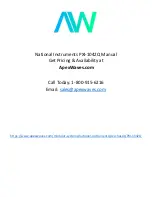Installation and Setup
474-Add-on Modules
42
6.6 Connecting Add-on Module PS/2
1. Connect the source to the PS/2 ports of the CPU Unit.
2. Connect the PS/2 devices to the PS/2 ports of the CON Unit.
6.7 Connecting Add-on Module USB 2.0 embedded
1. Connect the source to the USB 2.0 port of the CPU Unit.
2. Connect the USB 2.0 devices to the USB 2.0 ports of the CON Unit.
6.8 Connecting Add-on Module USB 2.0
1. Connect the source to the USB 2.0 ports of the CPU Unit.
2. Connect the USB 2.0 devices to the USB 2.0 ports of the CON Unit.
6.9 Connecting Add-on Module GPIO
The GPIO add-on modules R474-BGX or R474-BGE2 are configured via DIP switches. In the delivery state, all DIP
switches are set to the bottom (input).
The DIP switches belong to the pins listed below:
Pin 1
Pin2
Pin 3
Pin 4
Pin 5
Pin 6
Pin 7
Pin 8
Pin 9
DIP Switch
1
2
-
3
4
5
6
7
8
There are two options to use the GPIO add-on module depending on the DIP switch positions:
•
output interface for LED connection for MSC (Multi Screen Control) (5 V, 137 mA per channel)
•
input interface for push button connection (Macros, Favorites, Keys)
Option 1 - LED Output Interface for MSC (Multi Screen Control)
All DIP switches must be set to upper position. The settings for the GPIO add-on module in the CON Device settings
(matrix configuration) have to be set as “MSC Switch (default)” to indicate the active console (mouse position) by a
LED. Please refer to the Draco tera matrix user manual.
Fig. 45
Example - GPIO add-on module set as output interface