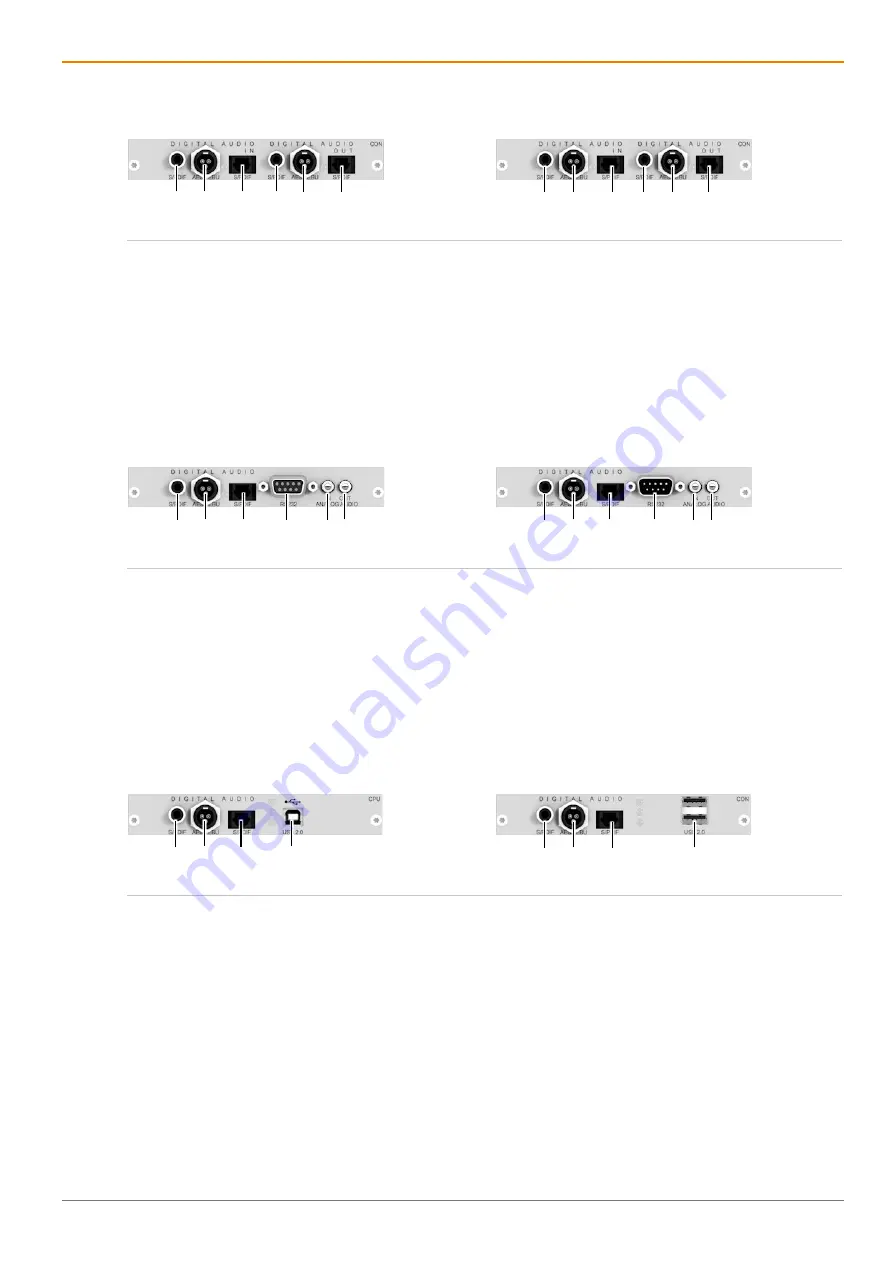
Draco vario
DisplayPort
1.1
Description
43
4.14.11 Add-on Module Digital Audio (unidirectional) L- / R474-BDD
Source side (CPU module)
Sink side (CON module)
Fig. 39
Interface side L- / R474-BDD
1 Input S/PDIF (RCA)
2 Input AES/EBU (Mini-XLR)
3 Input S/PDIF (TOSLINK)
4 Input S/PDIF (RCA)
5 Input AES/EBU (Mini-XLR)
6 Input S/PDIF (TOSLINK)
1 Output S/PDIF (RCA)
2 Output AES/EBU (Mini-XLR)
3 Output S/PDIF (TOSLINK)
4 Output S/PDIF (RCA)
5 Output AES/EBU (Mini-XLR)
6 Output S/PDIF (TOSLINK)
4.14.12 Add-on Module Digital Audio (unidirectional) L- / R474-BDA
Source side (CPU module)
Sink side (CON module)
Fig. 40
Interface side L- / R474-BDA
1 Input S/PDIF (RCA)
2 Input AES/EBU (Mini-XLR)
3 Input S/PDIF (TOSLINK)
4 RS232 serial (D-Sub 9, female socket)
5 Input analog audio (3.5 mm jack socket)
6 Output analog audio (3.5 mm jack socket)
1 Output S/PDIF (RCA)
2 Output AES/EBU (Mini-XLR)
3 Output S/PDIF (TOSLINK)
4 RS232 serial (D-Sub 9, male socket)
5 Input analog audio (3.5 mm jack socket)
6 Output analog audio (3.5 mm jack socket)
4.14.13 Add-on Module Digital Audio (unidirectional) L- / R474-BDE
Source side (CPU module)
Sink side (CON module)
Fig. 41
Interface side L- / R474-BDE
1 Input S/PDIF (RCA)
2 Input AES/EBU (Mini-XLR)
3 Input S/PDIF (TOSLINK)
4 Input / Output USB 2.0 (up to 36 Mbit/s)
1 Output S/PDIF (RCA)
2 Output AES/EBU (Mini-XLR)
3 Output S/PDIF (TOSLINK)
4 Input / Output USB 2.0 (up to 36 Mbit/s)
1 2
3
4
1
4
2
3
1 2
3
4 5
6
1
5
6
2
3 4
1 2
3
4
5 6
1
5 6
2
3
4
















































