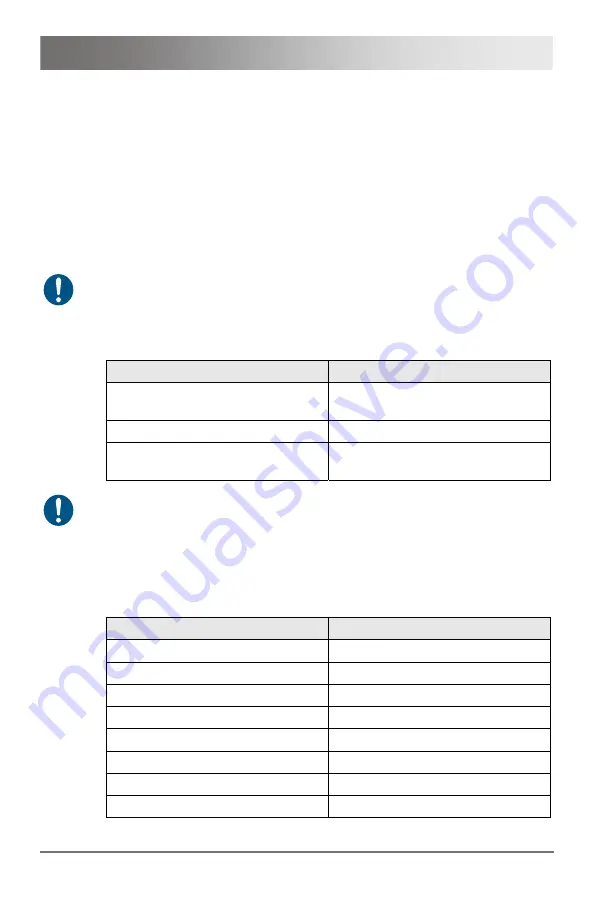
Configuration
2011-03-09
35
Pos: 31 /806-IHSE/Konfiguration/Kommando-Modus/VAR_KVM_USB-HID @ 5\mod_1278577943980_6.doc @ 42024 @ 2
5.3
Command Mode
During normal use, the console keyboard functions in the usual manner.
However, for all KVM Extenders with USB-HID support, you can set the
keyboard into a Command Mode by using a specific 'Hot Key' sequence.
While in Command Mode, several functions are performed via keyboard
commands. To exit Command Mode, press <Esc>.
While in Command Mode, the LEDs
Shift
and
Scroll
on the console
keyboard will flash.
In Command Mode normal keyboard and mouse operation will cease.
Only selected keyboard commands are available.
The following table lists the keyboard commands to enter and to exit
Command Mode and to change the 'Hot Key' sequence:
Function
Keyboard Command
Enter Command Mode
(default)
2x <Left Shift> ('Hot Key')
Exit Command Mode
<Esc>
Change 'Hot Key' sequence
<Left Ctrl> + <Left Shift> + <c>,
<'Hot Key' Code>, <Enter>
<Key> + <Key>
Press keys simultaneously
<Key>, <Key>
Press keys successively
2x <Key>
Press key quickly, twice in a row
(similar to a mouse double-click)
The 'Hot Key' sequence to enter Command Mode can be changed. The
following table lists the 'Hot Key' Codes for the available key sequences:
'Hot Key' Code
'Hot Key'
1
<Left Ctrl> + <Left Shift> + <i>
2
2x <Scroll>
3
2x <Left Shift>
4
2x <Left Ctrl>
5
2x <Left Alt>
6
2x <Right Shift>
7
2x <Right Ctrl>
8
2x <Right Alt>
Pos: 32 /806-IHSE/Betrieb/UEB_Betrieb @ 5\mod_1278577614980_6.doc @ 41970 @ 1
















































