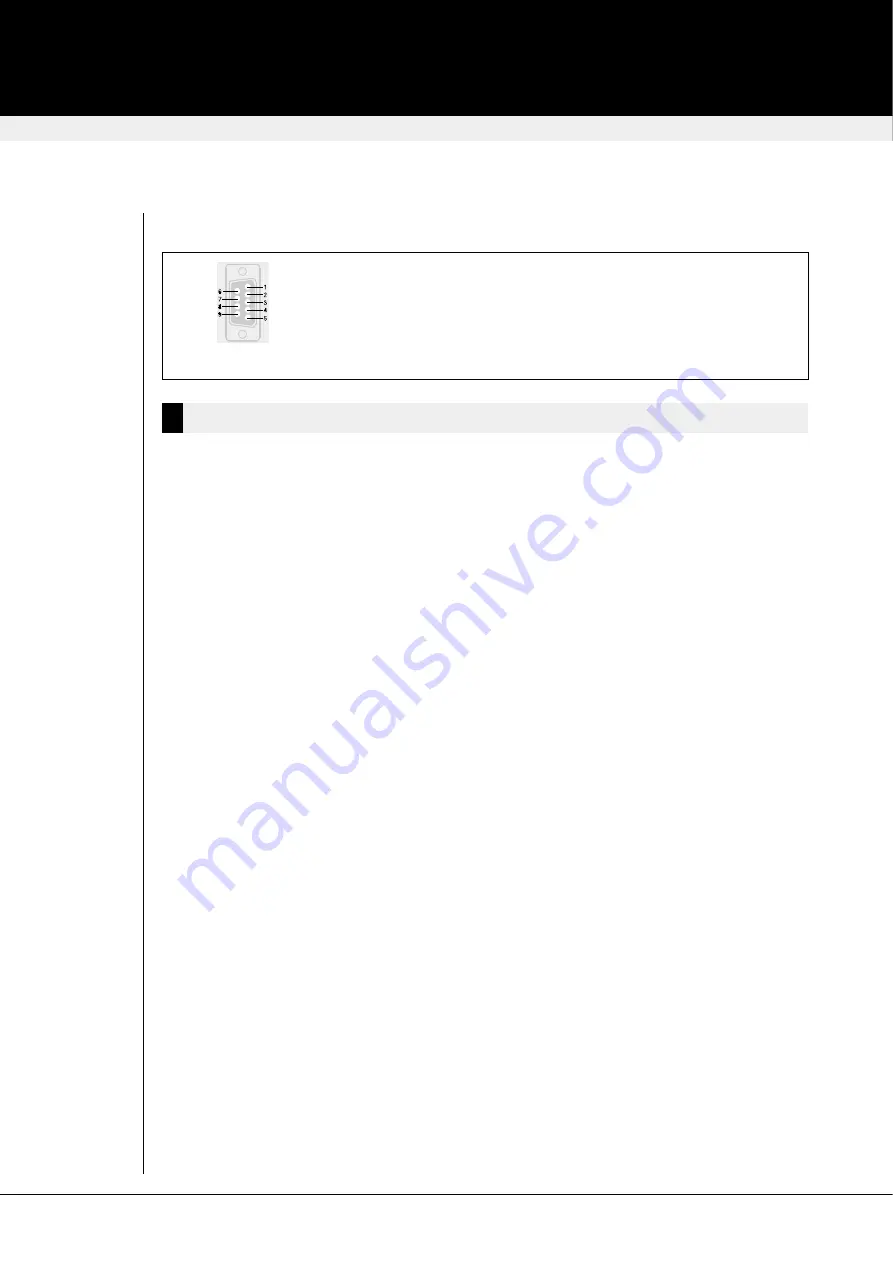
Pinout (serial in/serial out)
1-
n.c.
2-
RxD
3-
TxD
4-
DTR
5-
GND
6-
DSR
7-
RTS
8-
CTS
9-
n.c.
analogue AUDIO-Interface
The audio interface is line-level and is designed to take the output from a sound card (or other
line-level) source and be connected to a set of powered speakers at the other end of the link.
Stereo audio may be transmitted either way across the link (simultaneously). No set up is
required unless a microphone is connected to the remote unit.
Technical Data
AUDIO link:
Description
:
Bi-directional stereo audio link
Transmission Method
:
Digitised virtually CD quality audio (16-bit, 38.4KHz)
Signal Levels
:
Line-Level (5 Volts Pk-Pk maximum)
Input Impedence
:
47K
Local Unit Connectors
:
2 x 3.5mm stereo jack socket (Line In & Line Out)
Remote Unit Connectors :
2 x 3.5mm stereo jack socket (Line/Mic In & Line Out)
Microphone Support
:
A microphone may be connected to the Remote Unit
Pullup resistor provides bias for condenser microphone
Option to set microphone amplification to +17dB
Connect up the extender as follows:
• Take the line-level output from your sound card (green connector) and connect to ‘Line In’ on
the extender.
• A set of powered speakers may be connected directly to ‘Line Out’ at the opposite end of the
link.
Audio Interface – Using a Microphone
A microphone may be plugged into the ‘Line In’ connector on the Remote Unit.
There are two ways of setting up a microphone:
• The Local Unit’s ‘Line Out’ connection should normally be wired to the microphone input (Red)
on your sound card. The sound card should then be set up to provide additional amplification
(+20dB). This is the preferred connection method.
• Alternatively, the Remote Unit itself can provide microphone amplification. To set this, open up
the Remote Unit and locate the jumper labelled ‘MIC’ on the daughterboard. Connect this
jumper across the pins. The Local Unit’s ‘Line Out’ connection should then be wired to ‘Line In’
(Blue) on your sound card.
• If your microphone is already amplified, follow the second method but DO NOT install the
amplification jumper in the Remote Unit.
revision: January, 2004
DAVX - dig. A/V-Extender
analogue AUDIO-Interface
29
DB9p-fem./male


































